Add Total Row In Excel
saludintensiva
Sep 24, 2025 · 7 min read
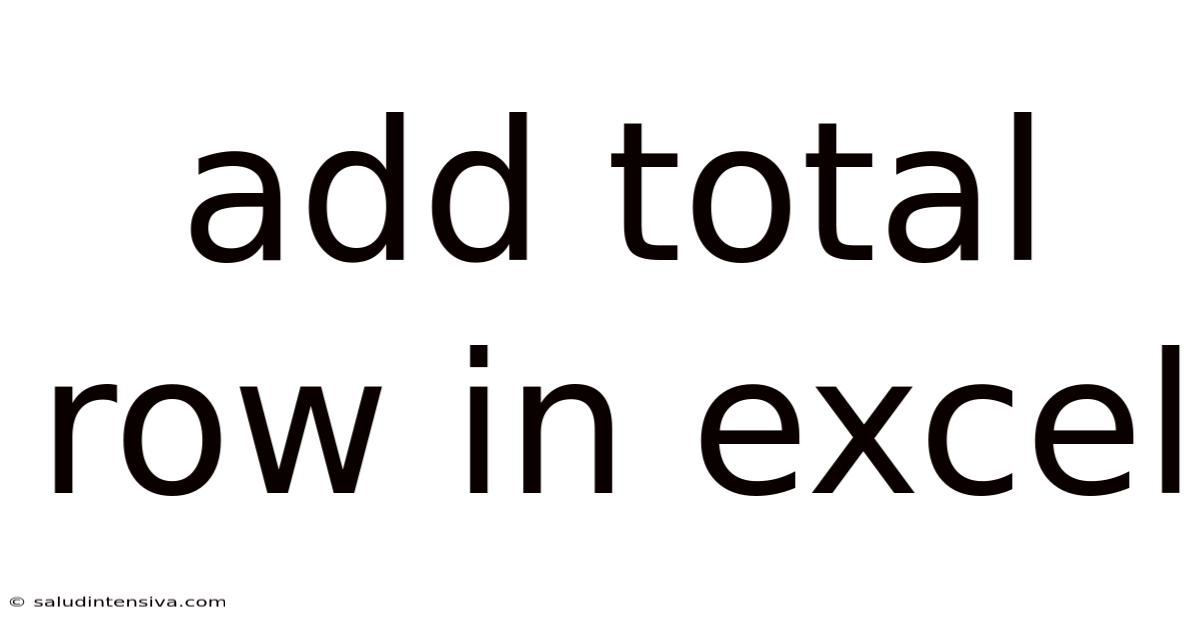
Table of Contents
Mastering the Art of Adding Total Rows in Excel: A Comprehensive Guide
Adding a total row in Excel is a fundamental skill for anyone working with spreadsheets. Whether you're managing budgets, analyzing sales data, or tracking student grades, the ability to quickly and accurately sum data is crucial. This comprehensive guide will walk you through various methods for adding total rows, catering to different skill levels and data complexities. We'll cover the basics, explore advanced techniques, and troubleshoot common issues, ensuring you become a total row master!
Introduction: Why Total Rows are Essential
Total rows provide a concise summary of your data, offering a clear overview of key metrics. They allow you to instantly grasp trends, identify outliers, and make informed decisions based on aggregated data. Imagine analyzing a sales report without a total – you'd be forced to manually add up every individual sale, a tedious and error-prone process. Total rows eliminate this hassle, saving you time and ensuring accuracy. This guide covers several methods, from simple sum functions to the powerful Subtotal function, offering flexibility for various scenarios. We'll delve into the specifics, ensuring you're equipped to handle any data you encounter.
Method 1: The Simple SUM Function – Your Go-To for Basic Totals
The simplest way to add a total row is using Excel's built-in SUM function. This function effortlessly adds up a range of cells.
Steps:
- Identify your data range: Determine the cells containing the numbers you want to sum. Let's say your data is in cells A1 to A10.
- Select the cell for your total: Choose a cell below your data range where you want the total to appear (e.g., A11).
- Enter the SUM function: Type
=SUM(A1:A10)into the selected cell and press Enter. The formula=SUM(A1:A10)tells Excel to sum all the values from cell A1 to cell A10. You can also select the range directly by clicking and dragging from A1 to A10 within the formula bar. - View your total: Excel will automatically calculate and display the sum of your data in the chosen cell.
Example:
If cells A1 to A10 contain the values 10, 20, 30, 40, 50, 60, 70, 80, 90, and 100, the formula =SUM(A1:A10) will return 550.
Method 2: Utilizing the AutoSum Feature – Speed and Efficiency
Excel offers a convenient AutoSum feature that automatically detects your data range and suggests the SUM function.
Steps:
- Select the cell below your data range: This is where the total will appear.
- Click the AutoSum button: This button (Σ) is located on the Home tab in the Editing group.
- Verify the range: Excel will automatically highlight the data range it detected. Correct the range if necessary.
- Press Enter: The total will be calculated and displayed.
This method is remarkably efficient, particularly for quickly summing adjacent numerical data. However, it might not always detect the correct range perfectly, particularly with non-contiguous data, so always double-check the highlighted range.
Method 3: Subtotal Function: Power for Grouping and Filtering
For more complex scenarios involving grouped data or filtered lists, the SUBTOTAL function provides superior functionality. Unlike SUM, SUBTOTAL ignores hidden rows resulting from filtering. This ensures your totals remain accurate even after filtering subsets of your data.
Syntax: SUBTOTAL(function_num, ref1, [ref2], ...)
function_num: A number representing the function to perform (e.g., 9 for SUM, 101 for SUM, ignoring hidden rows). Use 9 for a simple sum of visible and hidden cells, and 109 to include only visible cells after filtering.ref1,ref2, etc.: The ranges of cells to sum.
Steps:
- Filter your data (optional): If you want to sum only visible rows after filtering, filter your data first.
- Select the cell for the subtotal: Choose a cell below your data range.
- Enter the SUBTOTAL function: For example,
=SUBTOTAL(109,A1:A10)will sum only the visible cells in the range A1:A10 after filtering. Using=SUBTOTAL(9,A1:A10)will sum all cells regardless of whether they are hidden or not. - Press Enter: The subtotal will be calculated and displayed.
The SUBTOTAL function is invaluable when working with large datasets and frequently filtering data. It ensures that your summary reflects only the relevant visible data.
Method 4: Adding Total Rows Using the Data Analysis Toolpak
For advanced users who frequently need extensive data analysis, the Data Analysis Toolpak provides powerful tools. While not directly adding a total row, it offers features that help summarize data in various ways, including generating summary statistics.
Enabling the Data Analysis Toolpak:
- Go to File > Options.
- Select Add-Ins.
- Choose Excel Add-ins in the Manage box and click Go.
- Check the box next to Analysis ToolPak and click OK.
Once enabled, you'll find the Data Analysis button in the Data tab. This allows you to generate descriptive statistics, including sums, for your data. This is particularly useful for generating multiple summary statistics beyond just a simple sum.
Method 5: Using PivotTables for Dynamic Summarization
PivotTables are a powerful Excel tool that allows for dynamic data summarization. They automatically calculate totals and subtotals based on different categories. Creating a PivotTable is ideal for large datasets where you need to analyze data from various perspectives.
Steps:
- Select your data range.
- Go to the Insert tab and click PivotTable.
- Choose where you want the PivotTable to be placed (new worksheet or existing one).
- Drag the fields you want to summarize into the Values area of the PivotTable. This automatically calculates the sum (or other aggregations) of that field.
PivotTables offer highly flexible and dynamic summarization capabilities, allowing for multiple levels of totals and subtotals based on different criteria.
Handling Errors and Troubleshooting
- #NAME? Error: This error usually occurs if the function name is misspelled (e.g.,
SUMtyped asSUm). Double-check your spelling. - #VALUE! Error: This indicates that the function is trying to perform a mathematical operation on a non-numerical value (e.g., text). Ensure your data range contains only numbers.
- Incorrect Total: Carefully review your data range to make sure it includes all the cells you intend to sum.
Advanced Techniques: Conditional Summation
Sometimes, you only need to sum values based on specific criteria. For instance, you might want to sum sales only from a particular region or product category. Excel's SUMIF and SUMIFS functions address this.
- SUMIF: Sums values based on a single criterion.
SUMIF(range, criteria, [sum_range]) - SUMIFS: Sums values based on multiple criteria.
SUMIFS(sum_range, criteria_range1, criteria1, [criteria_range2, criteria2], ...)
These functions provide powerful tools for conditional summation, enabling highly targeted analysis of your data.
Formatting Your Total Row: Presentation Matters
Once you've added your total row, consider enhancing its visual appeal and readability. You can:
- Bold the total: To make it stand out.
- Change the font size: For better visibility.
- Apply a different fill color: To distinguish it from other rows.
- Add a label: For clarity (e.g., "Total Sales").
These formatting improvements enhance the overall presentation of your spreadsheet, making it easier to understand and interpret.
Frequently Asked Questions (FAQ)
Q: Can I add a total row to a table?
A: Yes, Excel tables automatically include a total row. You can customize which functions are used for totaling different columns.
Q: What if my data isn't in a contiguous range?
A: You can still use the SUM function, but you'll need to explicitly list each cell or range, separated by commas (e.g., =SUM(A1,B2,C3,D4)). Alternatively, consider restructuring your data to be contiguous for easier analysis.
Q: How do I add a total row across multiple worksheets?
A: You can use the SUM function with a 3D reference. For example, =SUM(Sheet1:Sheet3!A10) will sum cell A10 from all sheets between Sheet1 and Sheet3 (inclusive).
Q: What's the difference between SUBTOTAL and SUM?
A: SUM sums all values in a specified range. SUBTOTAL offers the flexibility of summing only visible cells (after filtering) and provides options for various other functions beyond just summation.
Conclusion: Mastering Total Rows for Enhanced Data Analysis
Adding total rows in Excel is a fundamental yet versatile skill. This guide has equipped you with a range of methods, from basic SUM functions to advanced techniques like SUBTOTAL and PivotTables. By understanding these methods, you can efficiently summarize your data, gain valuable insights, and significantly enhance your data analysis capabilities. Remember to choose the method that best suits your data's complexity and your analysis goals. Mastering total rows will undoubtedly elevate your Excel proficiency and transform how you interact with and understand your data.
Latest Posts
Latest Posts
-
30 Days From October 13th
Sep 24, 2025
-
How To Write A Fraction
Sep 24, 2025
-
App To Measure Room Size
Sep 24, 2025
-
What Is 2 3 Of 17
Sep 24, 2025
-
How To Divide By Ratio
Sep 24, 2025
Related Post
Thank you for visiting our website which covers about Add Total Row In Excel . We hope the information provided has been useful to you. Feel free to contact us if you have any questions or need further assistance. See you next time and don't miss to bookmark.