Body Mass Index Formula Excel
saludintensiva
Sep 16, 2025 · 6 min read
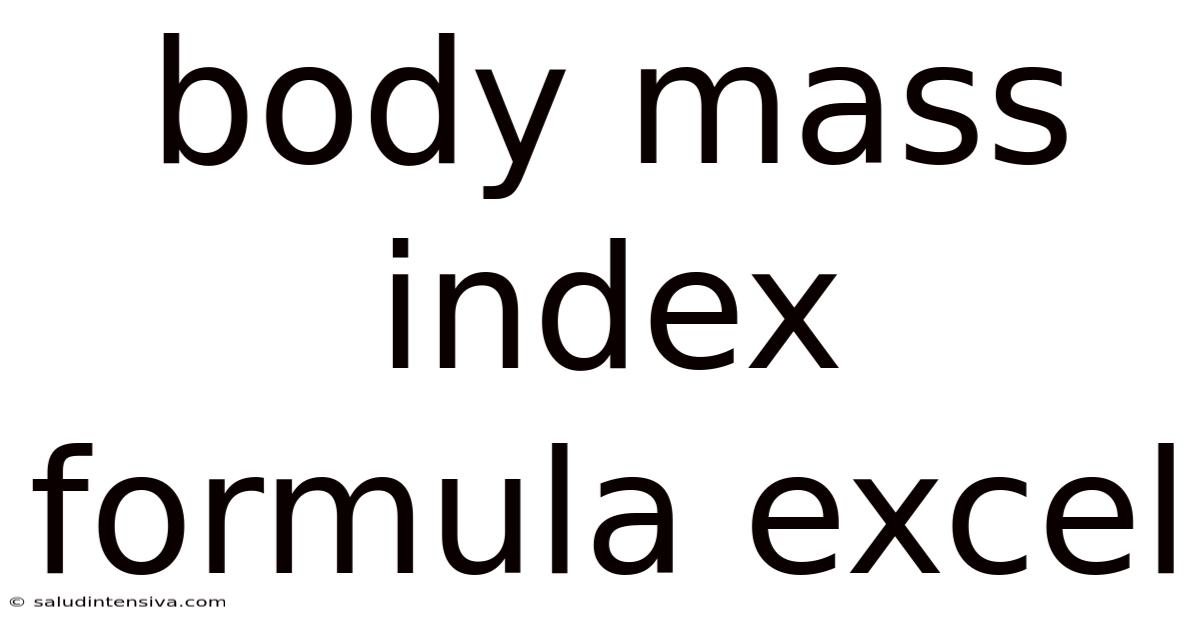
Table of Contents
Body Mass Index (BMI) Formula in Excel: A Comprehensive Guide
Calculating your Body Mass Index (BMI) is a simple yet powerful way to assess your weight status. This guide will walk you through understanding BMI, its calculation, and how to efficiently compute BMI for individuals or large datasets using Microsoft Excel. We'll cover various approaches, including formulas, functions, and even data validation techniques, ensuring you become proficient in using Excel for BMI analysis. This comprehensive guide will equip you with the knowledge to not only calculate BMI but also understand its limitations and interpretations.
Understanding Body Mass Index (BMI)
BMI is a measure of body fat based on your height and weight. While it doesn't directly measure body fat percentage, it provides a reasonable estimate for most adults. A higher BMI generally indicates a higher body fat percentage, increasing the risk of health problems like heart disease, stroke, type 2 diabetes, and certain types of cancer. However, BMI is not a perfect measure and should be considered alongside other factors such as waist circumference, family history, and lifestyle choices.
The standard formula for calculating BMI is:
BMI = Weight (kg) / Height (m)²
This means your weight in kilograms is divided by the square of your height in meters. The result is expressed as a numerical value. Different BMI ranges are associated with different weight categories:
- Underweight: Below 18.5
- Normal weight: 18.5 – 24.9
- Overweight: 25.0 – 29.9
- Obesity: 30.0 and above
It's crucial to remember that these categories are guidelines, and individual circumstances may vary. Consult a healthcare professional for personalized advice.
Calculating BMI in Excel: Basic Formula Approach
The simplest way to calculate BMI in Excel is using a direct application of the formula. Let's assume you have the weight in column A and height in column B. In column C, you can calculate the BMI using the following formula:
=A2/(B2*B2)
- A2: Represents the cell containing the weight in kilograms.
- B2: Represents the cell containing the height in meters.
This formula calculates the BMI for the individual in row 2. You can then drag this formula down to calculate the BMI for all individuals in your dataset.
Calculating BMI in Excel: Using Named Ranges for Clarity
For larger datasets or more complex analyses, using named ranges can significantly improve readability and maintainability of your formulas. Let's say you've named the weight column "Weight" and the height column "Height." The BMI calculation becomes:
=Weight/(Height*Height)
This is much more intuitive and easier to understand than referencing cell numbers directly. This approach also makes it easier to modify your spreadsheet later; changing the location of the data will not break your formulas.
Handling Different Unit Systems in Excel: Weight and Height Conversions
Often, weight and height are recorded in different units (pounds and inches, for example). Excel provides functions to handle unit conversions:
- Converting Pounds to Kilograms:
=POUNDS*0.453592 - Converting Inches to Meters:
=INCHES*0.0254
Let's assume you have weight in pounds (column D) and height in inches (column E). The BMI calculation would then be:
=(D2*0.453592)/((E2*0.0254)*(E2*0.0254))
This formula first converts pounds to kilograms and inches to meters before applying the standard BMI formula. This ensures accurate BMI calculations regardless of the input units. Remember to adjust the cell references (D2 and E2) accordingly for different rows.
Calculating BMI in Excel: Using the IF Function for Categorization
After calculating the BMI, you might want to categorize individuals based on their BMI ranges. The IF function in Excel is perfect for this. Let's assume the BMI is in column F. In column G, you can add a categorization column using nested IF statements:
=IF(F2<18.5,"Underweight",IF(F2<25,"Normal weight",IF(F2<30,"Overweight","Obese")))
This formula checks the BMI (in cell F2) and assigns the appropriate weight category. You can easily extend this to include more specific categories if needed.
Creating a BMI Calculator in Excel with Data Validation
For a more user-friendly experience, you can create a simple BMI calculator within Excel using data validation. This allows users to input their weight and height, and the spreadsheet automatically calculates and categorizes their BMI.
- Create Input Cells: Label two cells "Weight (kg)" and "Height (m)".
- Data Validation (Optional): Add data validation to ensure users input only numerical values. For example, you can restrict the input to numbers greater than zero.
- BMI Calculation Cell: In a separate cell, use the BMI formula:
=Weight/(Height*Height), where "Weight" and "Height" are the named ranges for your input cells. - BMI Category Cell: Use the nested
IFfunction described earlier to categorize the BMI.
This approach provides an interactive BMI calculator within your Excel sheet, making it accessible to anyone without requiring knowledge of Excel formulas.
Advanced Techniques: Working with Large Datasets and Charts
For analyzing large datasets, Excel's capabilities become invaluable. You can easily calculate BMI for hundreds or thousands of individuals using the methods described above. Furthermore, you can create various charts and graphs to visualize the data:
- Histograms: Show the distribution of BMI values across your dataset.
- Bar Charts: Compare the prevalence of different BMI categories.
- Scatter Plots: Explore the relationship between BMI and other variables (e.g., age, activity level).
These visualizations can provide valuable insights into the overall weight status of your population.
Addressing Limitations of BMI: Considerations and Further Analysis
While BMI is a useful tool, it has limitations. It doesn't differentiate between muscle mass and fat mass. A muscular individual might have a high BMI but a low body fat percentage. Similarly, individuals with a pear-shaped body distribution may have a lower risk of health problems compared to those with an apple-shaped body distribution, even if their BMI falls within the same category. To overcome these limitations, consider incorporating other measures:
- Waist Circumference: A measure of abdominal fat, a stronger indicator of health risks.
- Body Fat Percentage: A more direct measure of body fat, though requiring specialized equipment.
Incorporating these measures into your Excel analysis provides a more comprehensive assessment of health status.
Frequently Asked Questions (FAQ)
Q: Can I use Excel for BMI calculations for children and adolescents?
A: While the standard BMI formula can be used, the interpretation of the results differs for children and adolescents. Age- and sex-specific BMI charts are necessary for accurate interpretation in pediatric populations. Excel can still be used for the calculation but requires additional reference data for accurate categorization.
Q: How can I handle missing data in my Excel sheet?
A: Excel provides functions like IFERROR to handle missing data gracefully. You can use IFERROR within your BMI calculation to prevent errors if weight or height data is missing: =IFERROR(A2/(B2*B2),"Missing Data").
Q: What are the ethical considerations when using BMI data?
A: BMI data should be handled with sensitivity and respect for individual privacy. Avoid making judgments or labeling individuals based solely on their BMI. Focus on providing information and resources to support healthy lifestyle choices.
Conclusion
Excel offers a powerful and flexible platform for calculating and analyzing BMI data. From simple formulas to sophisticated data validation and visualization techniques, Excel empowers you to efficiently manage and interpret BMI information. Remember that BMI is just one aspect of overall health, and it's crucial to consider other factors and consult with healthcare professionals for personalized advice. By using the techniques outlined in this guide, you can leverage Excel to gain valuable insights into your own health or the health of larger populations, ultimately contributing to better health outcomes. Remember to always prioritize accurate data input and responsible interpretation of the results.
Latest Posts
Latest Posts
-
Pipe Cross Sectional Area Calculator
Sep 16, 2025
-
17 18 As A Decimal
Sep 16, 2025
-
Random Number Generator 1 14
Sep 16, 2025
-
Calculating Cubic Yards Of Sand
Sep 16, 2025
-
8 Years Ago From Today
Sep 16, 2025
Related Post
Thank you for visiting our website which covers about Body Mass Index Formula Excel . We hope the information provided has been useful to you. Feel free to contact us if you have any questions or need further assistance. See you next time and don't miss to bookmark.