Calculate A Ratio In Excel
saludintensiva
Sep 17, 2025 · 8 min read
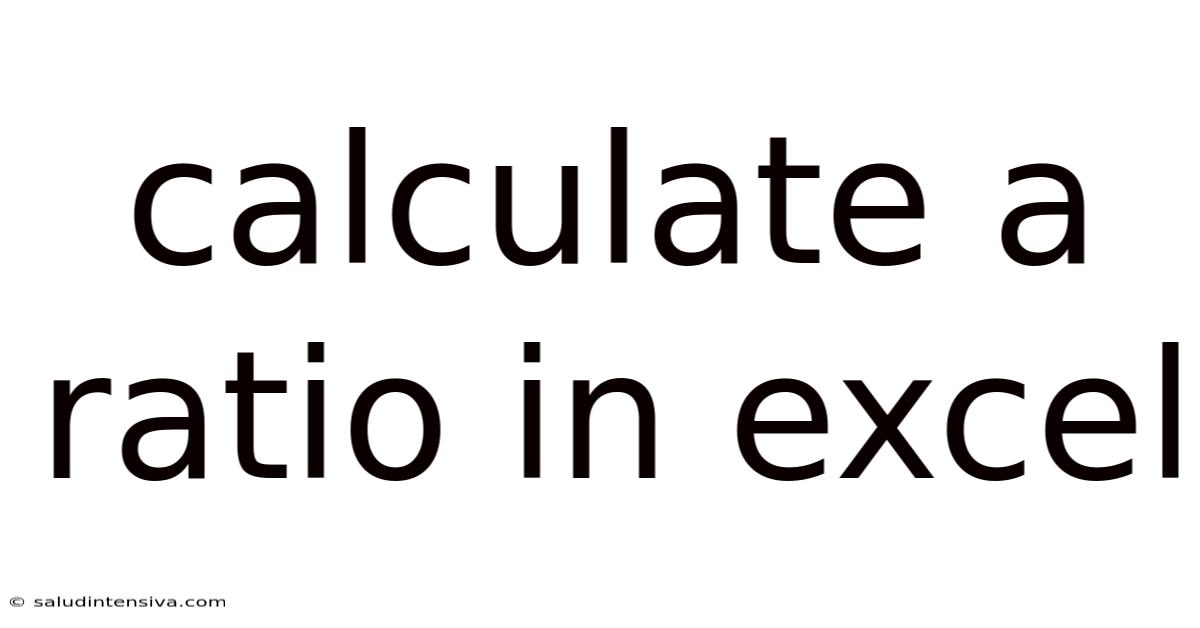
Table of Contents
Mastering Ratio Calculations in Excel: A Comprehensive Guide
Calculating ratios in Excel is a fundamental skill for anyone working with numerical data, from students analyzing budgets to financial analysts evaluating investment portfolios. This comprehensive guide will equip you with the knowledge and techniques to confidently calculate and interpret various types of ratios within the Excel environment. We'll cover the basics, delve into more complex scenarios, and offer troubleshooting advice. Understanding ratio calculations in Excel empowers you to unlock valuable insights from your data.
Introduction to Ratios and Their Importance
A ratio is a mathematical expression that compares two or more quantities. In essence, it shows the relative size of one quantity compared to another. Ratios are expressed in various forms, including fractions (e.g., 1/2), decimals (e.g., 0.5), or percentages (e.g., 50%). Their importance in data analysis spans various fields:
- Finance: Assessing profitability (profit margin), liquidity (current ratio), and solvency (debt-to-equity ratio).
- Business: Evaluating efficiency (inventory turnover ratio), productivity (sales per employee), and market share.
- Science: Comparing experimental results, analyzing chemical compositions, and determining proportions in mixtures.
- Everyday Life: Understanding recipe instructions, calculating fuel efficiency, and comparing prices.
Excel provides a powerful platform for calculating ratios due to its flexibility, formula capabilities, and data management features.
Basic Ratio Calculation in Excel: A Step-by-Step Guide
Let's begin with a simple example: calculating the ratio of apples to oranges. Suppose you have 15 apples and 10 oranges. The ratio of apples to oranges is 15:10, which simplifies to 3:2.
Here's how to perform this calculation in Excel:
- Input Data: Enter the number of apples (15) in cell A1 and the number of oranges (10) in cell B1.
- Calculate the Ratio: In cell C1, enter the formula
=A1/B1. This will divide the number of apples by the number of oranges. - Format the Result: The result (1.5) represents the ratio of apples to oranges. You can format this cell as a fraction or percentage, depending on your preference. Right-click on cell C1, select "Format Cells," choose "Fraction" or "Percentage," and click "OK."
This simple example demonstrates the fundamental process: identify the numerator (the quantity you're comparing), the denominator (the quantity you're comparing it to), and then use the division operator (/) in Excel to calculate the ratio.
Advanced Ratio Calculations: Exploring Different Scenarios
While the basic example is straightforward, real-world applications often involve more complex calculations. Let's explore some common scenarios:
1. Calculating Multiple Ratios Simultaneously:
Imagine you need to calculate several ratios based on the same data. Let's say you have sales figures for three different products (Product A, B, and C) and you want to calculate the ratio of each product's sales to total sales.
| Product | Sales |
|---|---|
| A | 1000 |
| B | 1500 |
| C | 2000 |
- Calculate Total Sales: In a separate cell (e.g., D1), calculate the total sales using the
SUMfunction:=SUM(A2:A4). - Calculate Individual Ratios: In cells next to each product's sales, use the formula
=A2/$D$1(for Product A),=A3/$D$1(for Product B), and=A4/$D$1(for Product C). Note the use of absolute referencing ($D$1) to ensure that the total sales cell remains constant when copying the formula. Format these cells as percentages.
This approach efficiently computes multiple ratios related to a single data set.
2. Using Named Ranges for Enhanced Readability:
When working with large datasets or complex formulas, using named ranges significantly improves readability and maintainability.
For example, instead of referring to cells A1 and B1 directly, you can name them "Apples" and "Oranges," respectively. To do this, select cell A1, go to the "Formulas" tab, click "Define Name," and enter "Apples" as the name. Repeat the process for cell B1, naming it "Oranges." Your formula then becomes =Apples/Oranges. This improves the clarity of your formulas, making them easier to understand and maintain.
3. Conditional Ratio Calculations:
Sometimes, you need to calculate ratios based on specific conditions. For example, you might want to calculate the ratio of sales for a specific region or product category. Excel's IF function is crucial here.
Let's say you have a table with sales data, including region and product category:
| Region | Product Category | Sales |
|---|---|---|
| North | A | 1000 |
| South | B | 1500 |
| North | A | 800 |
| North | B | 1200 |
| South | A | 2000 |
To calculate the ratio of sales for product category "A" in the North region to the total sales in the North region:
- Calculate Total Sales for North Region: Use
SUMIF:=SUMIF(A2:A6,"North",C2:C6) - Calculate Sales for Product A in North Region: Use
SUMIFS:=SUMIFS(C2:C6,A2:A6,"North",B2:B6,"A") - Calculate the Ratio: Divide the sales of Product A in the North region by the total sales of the North region.
This demonstrates how conditional statements empower you to extract and analyze specific subsets of your data for targeted ratio calculations.
4. Working with Dates and Time Series Data:
Ratio analysis is frequently applied to time series data (data collected over time). For example, you might want to calculate the year-over-year growth rate of sales or the monthly change in inventory levels.
Excel provides various date and time functions that simplify such calculations. You can use functions like YEAR, MONTH, DAY, and DATE to extract relevant information from dates and then use these values in your ratio calculations. For year-over-year growth, simply divide the current year's sales by the previous year's sales and subtract 1 to express the result as a percentage change.
5. Using Array Formulas for Complex Scenarios:
For more complex scenarios involving multiple conditions or calculations, array formulas can be invaluable. Array formulas operate on multiple cells simultaneously, allowing for powerful and concise calculations. They're often used when dealing with multiple criteria or when you need to perform operations on arrays of data. Remember to press Ctrl + Shift + Enter to enter an array formula correctly; Excel will automatically enclose it in curly braces {}.
Troubleshooting Common Ratio Calculation Errors
Even experienced Excel users encounter errors occasionally. Here are some common problems and solutions:
-
#DIV/0! Error: This error occurs when you attempt to divide by zero. Double-check your data to ensure that the denominator in your ratio calculation is not zero. You might need to use error handling functions like
IFERRORto manage this situation gracefully.IFERROR(A1/B1,0)will return 0 if B1 is 0, avoiding the error message. -
Incorrect Cell Referencing: Carefully verify your cell references in formulas, especially when using absolute and relative references. Incorrect references can lead to incorrect ratio calculations.
-
Data Type Mismatches: Ensure your data is in the correct format (numbers, not text). If Excel treats a number as text, it might produce unexpected results. You can use functions like
VALUEto convert text to numbers.
Frequently Asked Questions (FAQ)
Q: Can I calculate ratios directly from charts or graphs in Excel?
A: No, you cannot directly calculate ratios from charts or graphs. Charts visualize data, but they don't perform calculations. You need to use Excel's formula capabilities to perform ratio calculations based on the underlying data.
Q: How can I improve the readability of my ratio calculations in Excel?
A: Use named ranges, add comments to your formulas, clearly label your data, and format your results appropriately (percentages, fractions, etc.). Consider using a consistent formatting style throughout your workbook.
Q: What are some good practices for organizing my Excel workbook when working with ratios?
A: Organize your data in a clear and logical manner. Use separate worksheets for different data sets or calculations. Clearly label your worksheets and cells. Maintain a consistent formatting style throughout your workbook. Use named ranges to improve readability and maintainability.
Q: Are there any built-in functions in Excel specifically designed for ratio calculations?
A: While there aren't specific functions solely for ratios, Excel provides a rich set of functions—like SUM, AVERAGE, SUMIF, SUMIFS, COUNTIF, COUNTIFS—that are fundamental building blocks for creating any type of ratio calculation you might need.
Conclusion: Mastering Ratio Calculations for Data-Driven Insights
Calculating ratios in Excel is a powerful tool for extracting meaningful insights from your data. This guide has equipped you with the fundamental skills and advanced techniques to handle various ratio calculations, from simple comparisons to complex, conditional analyses. By mastering these techniques and adopting best practices for organization and error handling, you can confidently leverage the power of Excel to unlock the valuable information hidden within your numerical data. Remember to always double-check your formulas, data, and results to ensure accuracy and reliability. With consistent practice and attention to detail, you'll become proficient in using Excel for effective ratio analysis.
Latest Posts
Latest Posts
-
What Time Is 15 26
Sep 17, 2025
-
Gcf Of 54 And 90
Sep 17, 2025
-
Lcm For 12 And 9
Sep 17, 2025
-
30 Days From May 20
Sep 17, 2025
-
4 6 As A Percentage
Sep 17, 2025
Related Post
Thank you for visiting our website which covers about Calculate A Ratio In Excel . We hope the information provided has been useful to you. Feel free to contact us if you have any questions or need further assistance. See you next time and don't miss to bookmark.