Calculate Interest In Excel Formula
saludintensiva
Sep 14, 2025 · 7 min read
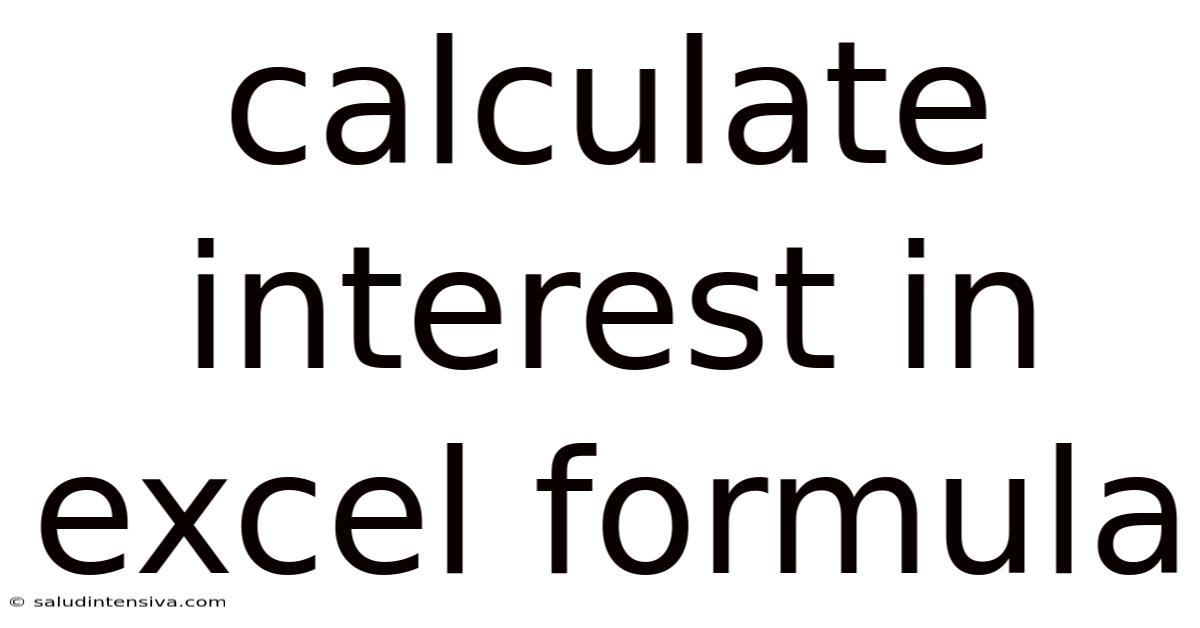
Table of Contents
Mastering the Art of Interest Calculation in Excel: A Comprehensive Guide
Calculating interest, whether it's for a loan, investment, or savings account, can be complex. Fortunately, Microsoft Excel provides a powerful suite of functions that simplify this process significantly. This comprehensive guide will equip you with the knowledge and formulas to confidently calculate various types of interest in Excel, from simple interest to the more intricate calculations involved in compound interest and loan amortization. We'll cover the underlying principles, practical examples, and frequently asked questions to solidify your understanding.
Understanding Interest: The Basics
Before diving into the Excel formulas, let's refresh our understanding of interest. Interest is essentially the cost of borrowing money or the reward for lending it. There are two primary types:
-
Simple Interest: Calculated only on the principal amount (the initial amount borrowed or invested). It's straightforward and easy to compute.
-
Compound Interest: Calculated on the principal amount plus any accumulated interest. This means you earn interest on your interest, leading to exponential growth over time. This is often used for savings accounts and investments.
Simple Interest Calculation in Excel
The formula for simple interest is: Interest = Principal × Rate × Time
Where:
- Principal (P): The initial amount of money.
- Rate (R): The annual interest rate (expressed as a decimal, e.g., 5% = 0.05).
- Time (T): The time period in years.
In Excel, you can easily calculate simple interest using this formula directly within a cell. Let's say:
- Cell A1 contains the Principal (e.g., 1000)
- Cell B1 contains the Rate (e.g., 0.05)
- Cell C1 contains the Time (e.g., 3)
The formula in cell D1 to calculate simple interest would be: =A1*B1*C1
This will give you the total simple interest earned or paid over the specified time period. To get the total amount (principal + interest), you would use the formula: =A1+A1*B1*C1 or the more concise =A1*(1+B1*C1).
Compound Interest Calculation in Excel
Compound interest calculations are slightly more complex. The formula for compound interest is: A = P (1 + r/n)^(nt)
Where:
- A: The future value of the investment/loan, including interest.
- P: The principal investment amount (the initial deposit or loan amount).
- r: The annual interest rate (decimal).
- n: The number of times that interest is compounded per year. (e.g., 1 for annually, 4 for quarterly, 12 for monthly, 365 for daily).
- t: The number of years the money is invested or borrowed for.
Let's illustrate this with an example in Excel. Suppose:
- Cell A2 contains the Principal (e.g., 1000)
- Cell B2 contains the Rate (e.g., 0.05)
- Cell C2 contains the Number of times compounded per year (e.g., 12 for monthly)
- Cell D2 contains the Time in years (e.g., 5)
The Excel formula in cell E2 to calculate the future value (A) would be: =A2*(1+B2/C2)^(C2*D2)
This formula will give you the total amount after 5 years, including the accumulated compound interest. To find the interest earned specifically, subtract the principal: =E2-A2.
Using Excel's Built-in Financial Functions
Excel offers several built-in financial functions that streamline interest calculations even further. These functions handle the complexities of various scenarios, making calculations more efficient and less prone to errors. Let's explore some of the most useful ones:
-
FV (Future Value): Calculates the future value of an investment based on periodic, constant payments and a constant interest rate. Its syntax is:
FV(rate, nper, pmt, [pv], [type])rate: The interest rate per period.nper: The total number of payment periods.pmt: The payment made each period; it's negative if it represents a payment (like a loan payment) and positive if it's income (like a deposit).pv: The present value (optional, defaults to 0). This is the lump sum you start with.type: (Optional, defaults to 0) Specifies when payments are due (0 = end of period, 1 = beginning of period).
-
PV (Present Value): Determines the present value of a future sum of money given a specific interest rate. Its syntax mirrors FV's.
-
PMT (Payment): Calculates the periodic payment for a loan or investment. The syntax is similar to FV and PV.
-
RATE (Interest Rate): Calculates the interest rate per period. Useful when you know the other variables but need to find the interest rate.
Example using FV: Let's say you invest $1,000 annually for 10 years with a 6% annual interest rate compounded annually. The formula to find the future value would be: =FV(0.06,10,-1000) (Note the negative sign for the annual payment, indicating it's an outflow).
Loan Amortization Schedule in Excel
Amortization schedules detail the breakdown of loan payments over time, showing how much of each payment goes towards principal and interest. Creating one in Excel involves combining several functions. Here's how:
-
Set up your spreadsheet: Create columns for "Period," "Beginning Balance," "Payment," "Interest," "Principal," and "Ending Balance."
-
Input initial values: Enter the loan amount (principal) in the "Beginning Balance" column for Period 1. Also, enter the loan's interest rate, number of payments (nper), and monthly payment (PMT function).
-
Calculate interest for Period 1: Use the formula
=RATE*Beginning Balance -
Calculate principal for Period 1: Subtract the interest from the monthly payment:
=Payment - Interest -
Calculate ending balance for Period 1: Subtract the principal from the beginning balance:
=Beginning Balance - Principal -
Copy formulas down: Copy the formulas for interest, principal, and ending balance down for all periods. The "Beginning Balance" for each subsequent period will be the "Ending Balance" from the previous period. The payment remains constant.
This creates a detailed amortization schedule showing the interest and principal paid in each period throughout the loan's life.
Handling Different Compounding Frequencies
The formulas above are adaptable to various compounding frequencies. Remember to adjust the 'n' (number of compounding periods per year) and 't' (time in years) accordingly. For example:
-
Quarterly Compounding: Divide the annual interest rate by 4 and multiply the time in years by 4.
-
Monthly Compounding: Divide the annual interest rate by 12 and multiply the time in years by 12.
-
Daily Compounding: Divide the annual interest rate by 365 and multiply the time in years by 365.
Advanced Interest Calculations & Scenarios
Excel's versatility extends to more complex scenarios:
-
Variable Interest Rates: You can incorporate variable interest rates by adjusting the rate within the formula for each period. This could involve referencing cells containing the rate for each period.
-
Inflation-Adjusted Returns: Factor in inflation by adjusting the interest rate to reflect real returns (nominal rate – inflation rate).
-
IRR (Internal Rate of Return): Calculates the discount rate at which the net present value of a series of cash flows is zero. Useful for evaluating investments.
Frequently Asked Questions (FAQ)
Q1: What happens if I input a negative principal amount?
A1: While Excel allows it, a negative principal typically indicates a loan repayment instead of an investment. Ensure you understand the implications of negative values within your context. Pay close attention to the signs of your PMT and PV values as well.
Q2: How do I handle different payment frequencies (e.g., bi-weekly)?
A2: Adjust the 'n' value in your compound interest formula to reflect the number of payment periods per year. For bi-weekly payments, use 26. For the rate, remember to divide the annual rate by this value as well.
Q3: What if I want to calculate interest only on a portion of the principal?
A3: Adjust the principal amount in your formula to reflect the portion on which interest is being calculated. You can use cell references or calculations to derive this portion.
Q4: Can I use these formulas for different currencies?
A4: Yes, the formulas themselves are independent of currency. However, be mindful of any currency conversion issues, particularly if dealing with transactions in multiple currencies.
Q5: Are there any limitations to using these Excel functions for interest calculation?
A5: The accuracy of the results depends on the accuracy of the inputs. Incorrect or incomplete data will lead to inaccurate results. The formulas assume a constant interest rate and payment unless specifically adjusted.
Conclusion
Mastering interest calculations in Excel empowers you with a valuable skill set applicable in various financial contexts. By understanding the underlying principles and utilizing Excel's functions effectively, you can accurately calculate simple and compound interest, create amortization schedules, and handle various complex scenarios. Remember to double-check your inputs and understand the implications of each function to ensure the accuracy and reliability of your calculations. This guide provides a solid foundation; further exploration into Excel's financial functions will broaden your capabilities even further. Remember to practice and experiment to solidify your understanding and confidently tackle any interest calculation challenge.
Latest Posts
Latest Posts
-
25 Out Of 30 Percentage
Sep 14, 2025
-
Gcf Of 56 And 35
Sep 14, 2025
-
30 Days From October 22nd
Sep 14, 2025
-
Alphabet Letter To Number Converter
Sep 14, 2025
-
Section Is How Many Acres
Sep 14, 2025
Related Post
Thank you for visiting our website which covers about Calculate Interest In Excel Formula . We hope the information provided has been useful to you. Feel free to contact us if you have any questions or need further assistance. See you next time and don't miss to bookmark.