Excel Concat Date As String
saludintensiva
Sep 21, 2025 · 6 min read
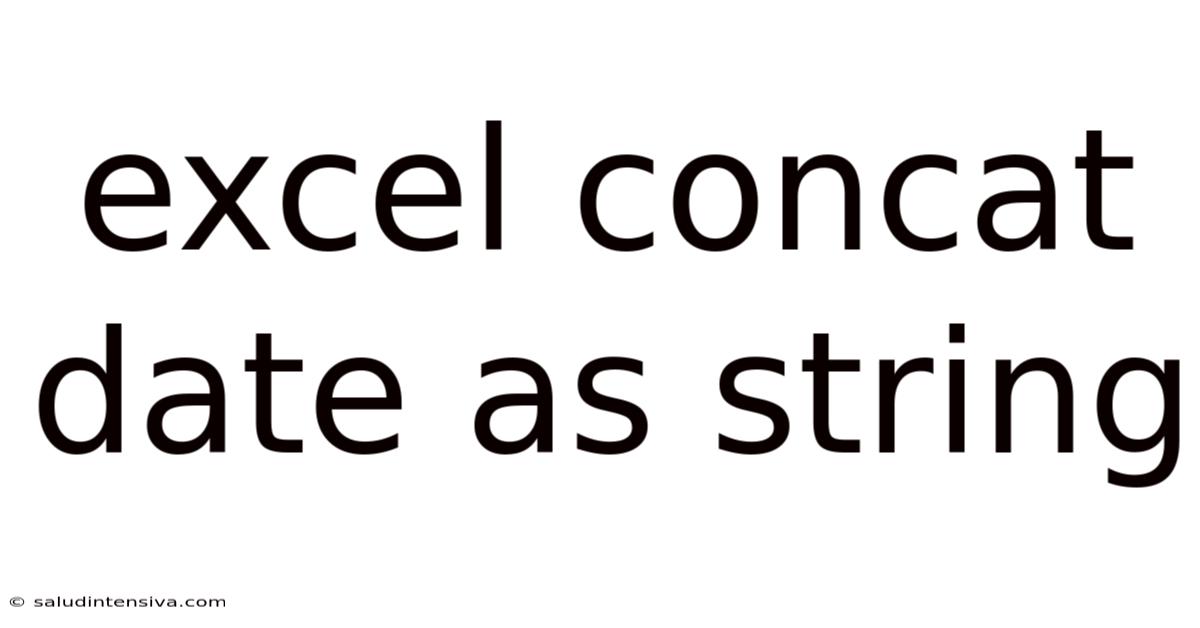
Table of Contents
Mastering Excel's CONCAT Function for Dates: A Comprehensive Guide
Concatenating dates in Excel might seem like a simple task, but achieving the desired format often involves a nuanced understanding of Excel's date system and its functions. This comprehensive guide will walk you through various methods of concatenating dates as strings in Excel, covering different scenarios and complexities. We'll explore the core function, CONCAT, along with supporting functions like TEXT to achieve precise control over the output format. Whether you're a beginner or an experienced user, this guide will equip you with the knowledge to effectively manage and manipulate date strings within your spreadsheets.
Understanding Excel's Date System
Before diving into concatenation, it's crucial to understand how Excel handles dates. Excel stores dates as numbers, representing the number of days since January 1, 1900 (or January 1, 1904, in the Macintosh version). This internal representation is vital because it allows for calculations like date differences and comparisons. However, when displaying dates, Excel formats these numbers into human-readable formats like "mm/dd/yyyy" or "dd mmm yyyy". This distinction is critical when concatenating; we are working with numerical representations, but aiming for specific string outputs.
The Core Function: CONCAT
The CONCAT function is the cornerstone of string concatenation in Excel. Its primary role is to join multiple text strings into a single string. While straightforward in its basic application, its power shines when combined with other functions to manage date formats. The basic syntax is:
=CONCAT(text1, [text2], ...)
Where text1, text2, etc., are the text strings you want to combine. You can include cell references, literals, or the results of other functions.
Example:
=CONCAT("Today is ", A1)
If cell A1 contains "Monday", the result will be "Today is Monday".
Concatenating Dates Directly with CONCAT
While you can directly concatenate dates stored as numbers using CONCAT, the result will be the numerical representation of the date, not a formatted date string.
Example:
If cell A1 contains the date 01/01/2024 (represented internally as a number), then =CONCAT("The date is ", A1) will output something like "The date is 45000" (the numerical representation may vary depending on Excel's date system). This is clearly not the desired formatted date string.
Leveraging the TEXT Function for Format Control
To obtain a specific date string format, we must first convert the date's numerical representation into a text string using the TEXT function. The TEXT function allows you to specify a custom format for the date. The syntax is:
=TEXT(value, format_text)
Where value is the date (numerical representation) and format_text is a string specifying the desired format. Common format codes include:
- "yyyy": Four-digit year
- "mm": Two-digit month (01-12)
- "dd": Two-digit day (01-31)
- "mmmm": Full month name (January-December)
- "mmm": Abbreviated month name (Jan-Dec)
- "dddd": Full day name (Monday-Sunday)
- "ddd": Abbreviated day name (Mon-Sun)
Example:
=TEXT(A1, "mm/dd/yyyy")
If A1 contains the date 01/01/2024, this formula will return "01/01/2024" as a text string.
Combining CONCAT and TEXT for Powerful Date String Manipulation
The true power of Excel's date string manipulation is unlocked when CONCAT and TEXT are used together. This combination allows you to create custom date strings with precise formatting and additional text elements.
Example 1: Basic Date String
Let's say cell A1 contains a date, and you want to create a string like "The date is mm/dd/yyyy".
=CONCAT("The date is ", TEXT(A1, "mm/dd/yyyy"))
Example 2: Adding Descriptive Text
Suppose you have a date in A1 and a description in B1. You want a string like "Event: [Description] on mm/dd/yyyy".
=CONCAT("Event: ", B1, " on ", TEXT(A1, "mm/dd/yyyy"))
Example 3: Combining Multiple Dates
Let's say you have a start date in A1 and an end date in B1. You need a string like "Event duration: mm/dd/yyyy - mm/dd/yyyy".
=CONCAT("Event duration: ", TEXT(A1, "mm/dd/yyyy"), " - ", TEXT(B1, "mm/dd/yyyy"))
Example 4: Customizing the Format Further
You can add separators, spaces, and other text elements to create virtually any date string format imaginable. For instance, to format the date as "January 1, 2024", you would use:
=CONCAT(TEXT(A1,"mmmm"), " ", TEXT(A1,"d"), ", ", TEXT(A1,"yyyy"))
Handling Time Information
If your cells contain both date and time information, the TEXT function can also handle time formatting. Use codes like:
- "hh": Two-digit hour (00-23)
- "mm": Two-digit minute (00-59)
- "ss": Two-digit second (00-59)
- "AM/PM" or "am/pm": Indicates AM or PM.
Example:
=CONCAT("The event starts at ", TEXT(A1, "mm/dd/yyyy hh:mm AM/PM"))
Advanced Scenarios and Error Handling
While the above examples cover common scenarios, more complex situations might require additional functions. For example:
- IFERROR: Use
IFERRORto handle potential errors, such as referencing empty cells or invalid dates.=IFERROR(CONCAT(...), "Error")will display "Error" if the concatenation fails. - Nested Functions: You might need nested functions to achieve complex formatting or conditional logic within the date string.
- Custom Number Formats: While
TEXToffers significant formatting control, you might explore custom number formats for more specialized date display options directly within the cell formatting.
Frequently Asked Questions (FAQ)
Q1: Why doesn't directly concatenating dates work as expected?
A1: Excel stores dates as numbers. Directly concatenating these numbers yields the numerical representation, not the formatted date string. The TEXT function is crucial for converting the numerical date into a desired string format before concatenation.
Q2: Can I concatenate dates from different cells with different date formats?
A2: Yes, the TEXT function allows you to convert each date into a consistent format before concatenation, ensuring uniformity in your resulting string.
Q3: What happens if a cell containing a date is empty?
A3: Concatenating an empty cell will result in an empty space within your string. Using IFERROR can prevent errors and handle such cases gracefully.
Q4: Are there limitations to the length of the concatenated string?
A4: Yes, there is a limit to the length of a string in Excel (though very large). Extremely long concatenated strings might encounter issues.
Q5: How can I improve the readability of complex concatenated date strings?
A5: Break down the concatenation into smaller, more manageable parts using helper cells. This will greatly improve the maintainability and readability of your formulas.
Conclusion
Mastering the art of concatenating dates as strings in Excel involves understanding both its date system and its powerful string manipulation functions. The combination of CONCAT and TEXT provides a flexible and robust solution for creating virtually any custom date string you require. By carefully applying the techniques and considerations outlined in this guide, you'll be able to effectively manage and present date information within your spreadsheets, enhancing their clarity and utility. Remember to leverage error handling functions and plan for potential complexities to ensure your formulas are robust and reliable. Happy concatenating!
Latest Posts
Latest Posts
-
How Big Is 250 Acres
Sep 21, 2025
-
What Is A Fractional Notation
Sep 21, 2025
-
What Is Nvm In Text
Sep 21, 2025
-
Convert 7 5 Inches To Centimeters
Sep 21, 2025
-
1 3 Fraction To Decimal
Sep 21, 2025
Related Post
Thank you for visiting our website which covers about Excel Concat Date As String . We hope the information provided has been useful to you. Feel free to contact us if you have any questions or need further assistance. See you next time and don't miss to bookmark.