Round A Sum In Excel
saludintensiva
Sep 20, 2025 · 7 min read
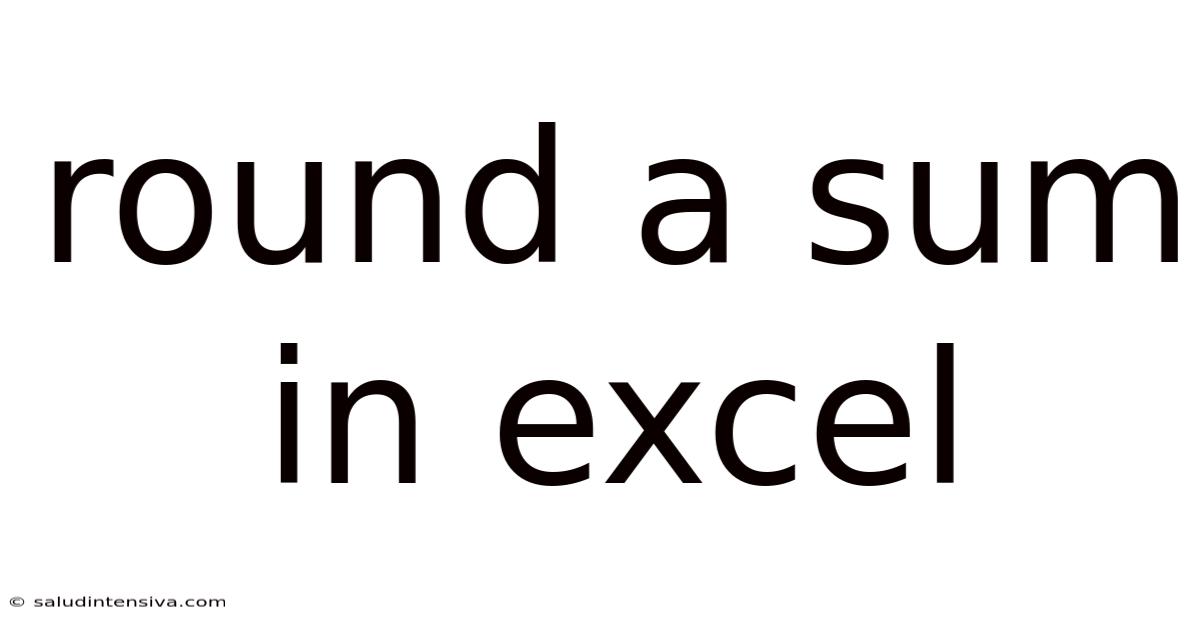
Table of Contents
Mastering the Art of Rounding Sums in Excel: A Comprehensive Guide
Rounding numbers is a fundamental task in many aspects of life, from calculating the total cost of groceries to analyzing complex financial data. Excel, being a powerful spreadsheet program, offers a variety of functions to handle rounding with precision and efficiency. This comprehensive guide will walk you through the different methods of rounding sums in Excel, explaining the nuances of each function and providing practical examples to solidify your understanding. Whether you're a beginner or an experienced user, you'll find valuable insights and techniques to enhance your Excel skills. This guide covers everything from basic rounding to more advanced scenarios, ensuring you can confidently tackle any rounding challenge you encounter.
Introduction: Understanding Rounding Methods
Before diving into the Excel functions, let's clarify the different rounding methods. The most common methods are:
-
Rounding to the nearest: This is the most frequently used method. If the digit after the rounding place is 5 or greater, the number rounds up. If it's less than 5, the number rounds down. For example, rounding 3.14159 to two decimal places results in 3.14, while 3.14659 rounds up to 3.15.
-
Rounding up: This method always rounds a number up to the next higher integer, regardless of the digit after the rounding place. For example, 3.1 is rounded up to 4, and 3.9 is also rounded up to 4.
-
Rounding down: This method always rounds a number down to the next lower integer, regardless of the digit after the rounding place. For example, 3.1 is rounded down to 3, and 3.9 is rounded down to 3.
Excel provides functions to handle each of these methods effectively. Let's explore them in detail.
The ROUND Function: Your Go-To for General Rounding
The ROUND function is the most versatile and commonly used function for rounding numbers in Excel. Its syntax is straightforward:
ROUND(number, num_digits)
- number: This is the number you want to round. It can be a cell reference, a value, or a formula that results in a number.
- num_digits: This specifies the number of decimal places to round to. A positive number rounds to the specified number of decimal places. A negative number rounds to the left of the decimal point (e.g., -1 rounds to the nearest ten, -2 to the nearest hundred). A zero rounds to the nearest integer.
Examples:
=ROUND(3.14159, 2)returns 3.14=ROUND(1234.56, -1)returns 1230=ROUND(789, 0)returns 790=ROUND(SUM(A1:A10), 2)rounds the sum of the values in cells A1 to A10 to two decimal places.
ROUNDUP and ROUNDDOWN: For Precise Control
While ROUND provides general rounding, ROUNDUP and ROUNDDOWN offer more specific control. They always round up or down, respectively, regardless of the digit after the rounding place. The syntax is similar to ROUND:
ROUNDUP(number, num_digits)
ROUNDDOWN(number, num_digits)
Examples:
=ROUNDUP(3.1, 0)returns 4=ROUNDDOWN(3.9, 0)returns 3=ROUNDUP(1234.56, -2)returns 1300=ROUNDDOWN(SUM(B1:B10), 0)rounds the sum of values in cells B1 to B10 down to the nearest whole number.
Dealing with Significant Figures: The ROUND Function's Versatility
The ROUND function is not limited to decimal places. It can also be used to round to a specific number of significant figures. Let's understand what significant figures are. Significant figures are the digits that carry meaning contributing to its measurement resolution. For example, in the number 1230, the significant figures are 1, 2, and 3. The zero is not considered a significant figure in this case as it merely acts as a placeholder.
To round to significant figures, you'll need to combine the ROUND function with other functions like POWER (to handle powers of 10) or manipulate the num_digits argument appropriately based on the magnitude of the number.
Example: Rounding 12345 to three significant figures:
First, find the order of magnitude: =LOG10(12345) returns approximately 4.09.
Next, calculate the number of digits needed after the rounding: 3 (significant figures) - (4 (order of magnitude) + 1) = -2.
Finally, round using ROUND: =ROUND(12345, -2) returns 12000.
This approach is particularly useful when dealing with scientific or engineering data where significant figures are crucial.
Rounding Sums: Combining SUM and Rounding Functions
Rounding sums is a common task. You can achieve this by combining the SUM function with any of the rounding functions discussed above. This approach ensures that the entire sum is rounded to the desired precision, rather than rounding individual numbers before summing them up.
Example: Rounding the sum of values in cells C1:C5 to two decimal places:
=ROUND(SUM(C1:C5), 2)
Advanced Rounding Scenarios and Techniques
Beyond basic rounding, Excel offers more advanced techniques:
-
Rounding to Even/Odd Numbers: While not directly supported by built-in functions, you can achieve this using conditional logic with
IFandMODfunctions. TheMODfunction returns the remainder after division. Even numbers have a remainder of 0 when divided by 2; odd numbers have a remainder of 1. -
Rounding to Specific Multiples: You can round to multiples of a certain number (e.g., rounding to the nearest 5 or 10) using the
MROUNDfunction. This function is particularly useful for scenarios like pricing or inventory management. The syntax is:MROUND(number, multiple). -
Rounding Based on Conditions: You can incorporate rounding within
IFstatements or other conditional logic to round numbers based on certain criteria (e.g., rounding only positive numbers or numbers above a threshold).
Example using MROUND: Rounding to the nearest 5:
=MROUND(27, 5) returns 25
=MROUND(28, 5) returns 30
Troubleshooting and Common Errors
-
Incorrect Function Syntax: Double-check your function's syntax. Even a small mistake can lead to incorrect results. Refer to the documentation for the correct syntax.
-
Data Type Issues: Ensure that the cells you're referencing contain numerical data. Text or other data types will result in errors.
-
Circular References: Avoid circular references where a cell refers to itself directly or indirectly through other cells.
-
Unexpected Results with Large Numbers: With very large or very small numbers, rounding errors can occur due to limitations in floating-point arithmetic.
Frequently Asked Questions (FAQ)
Q1: Can I round a sum of values from different worksheets?
A1: Yes, you can use the SUM function with sheet references to include values from multiple worksheets. For instance, =ROUND(SUM(Sheet1!A1:A10, Sheet2!B1:B5), 2) rounds the sum of values in the specified ranges from Sheet1 and Sheet2 to two decimal places.
Q2: How do I round to the nearest hundredth?
A2: Use ROUND(number, 2). The 2 indicates two decimal places (hundredths).
Q3: What if I need to round to different precisions for different parts of a calculation?
A3: Apply the rounding function to each part of your calculation separately. For example, you could round the sum of one set of numbers to two decimals and another to one decimal, before combining the results.
Q4: How do I apply rounding to a whole column of data?
A4: You can use the fill handle in Excel to copy your rounding formula down to all the cells in your column. You can also use Excel's autofill feature to quickly apply the formula to the entire range.
Q5: Are there any limitations to Excel’s rounding capabilities?
A5: Excel generally handles rounding very efficiently, but you might encounter minor inaccuracies with extremely large or small numbers due to the nature of floating-point arithmetic. However, for most practical applications, the accuracy should be sufficient.
Conclusion: Mastering Excel's Rounding Capabilities
Rounding numbers is a core skill for anyone working with data in Excel. This guide has provided a comprehensive overview of various rounding functions and techniques. From the basic ROUND function to the more specialized ROUNDUP, ROUNDDOWN, and MROUND, you now have the tools to handle diverse rounding needs. Remember to carefully choose the appropriate function based on your specific requirement and always double-check your formulas for accuracy. By mastering these techniques, you'll enhance the precision and clarity of your data analysis in Excel, leading to more informed and effective decision-making. Practice regularly, and soon you’ll be confidently rounding sums in Excel like a pro.
Latest Posts
Latest Posts
-
All The Factors Of 9
Sep 20, 2025
-
What Does Duration Hh Hh Mean
Sep 20, 2025
-
90 Days From June 5
Sep 20, 2025
-
X 2 3 5 6
Sep 20, 2025
-
1 Ft Water To Psi
Sep 20, 2025
Related Post
Thank you for visiting our website which covers about Round A Sum In Excel . We hope the information provided has been useful to you. Feel free to contact us if you have any questions or need further assistance. See you next time and don't miss to bookmark.