Calculate Interquartile Range In Excel
saludintensiva
Sep 11, 2025 · 7 min read
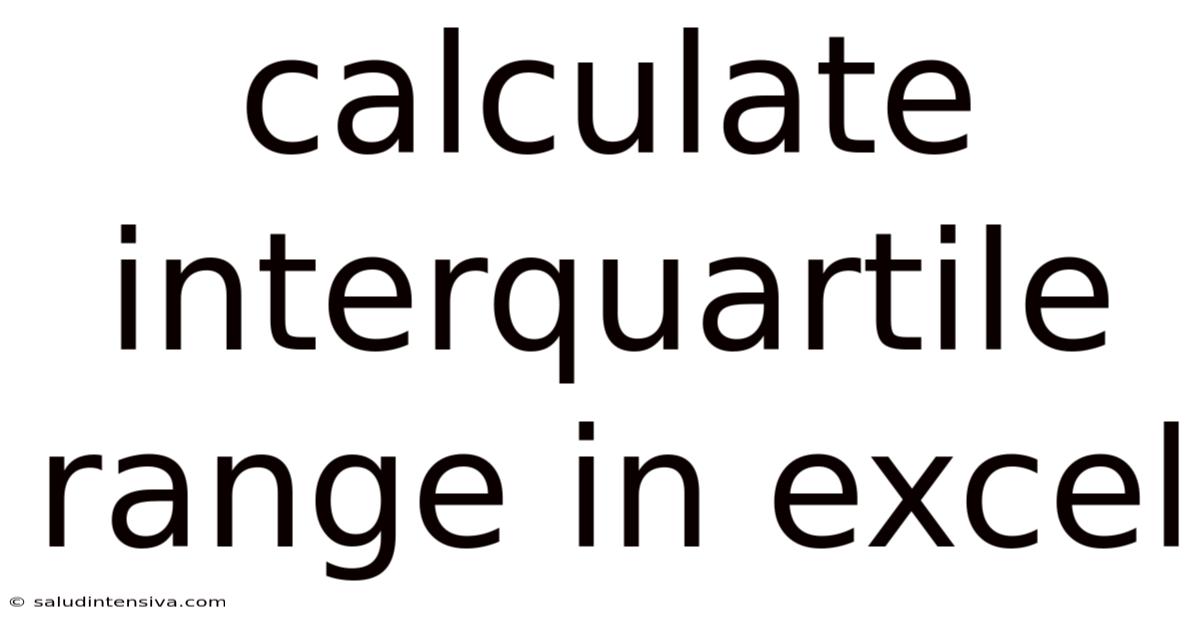
Table of Contents
Mastering the Interquartile Range Calculation in Excel: A Comprehensive Guide
Understanding and calculating the interquartile range (IQR) is crucial in descriptive statistics, providing insights into the spread and dispersion of your data. This comprehensive guide will walk you through calculating the IQR in Excel, covering various methods, potential challenges, and practical applications. We'll explore both manual calculations and leveraging Excel's built-in functions for efficient analysis. By the end, you'll be confident in interpreting the IQR and applying it to your data analysis projects. This guide is suitable for both beginners and those seeking to refine their Excel skills in statistical analysis.
Understanding the Interquartile Range (IQR)
Before diving into the Excel calculations, let's solidify our understanding of the IQR. The IQR represents the middle 50% of your data. It's the difference between the third quartile (Q3) – the value at which 75% of the data falls below – and the first quartile (Q1) – the value at which 25% of the data falls below. The IQR is a robust measure of spread because it’s less sensitive to outliers than the range (the difference between the maximum and minimum values). Outliers, which are extreme values that significantly deviate from the rest of the data, can heavily skew the range, making the IQR a more reliable indicator of the typical spread.
Key components of IQR:
- Median (Q2): The middle value when the data is ordered. If you have an even number of data points, the median is the average of the two middle values.
- First Quartile (Q1): The median of the lower half of the data (values below the median).
- Third Quartile (Q3): The median of the upper half of the data (values above the median).
- Interquartile Range (IQR): Q3 - Q1
Calculating IQR in Excel: Manual Method
While Excel offers built-in functions to streamline the process, understanding the manual calculation reinforces the underlying concepts. Let's walk through a step-by-step example.
Example Dataset: Assume we have the following dataset representing exam scores: 65, 72, 78, 80, 85, 90, 92, 95, 98, 100.
Steps:
-
Sort the data: First, arrange the data in ascending order: 65, 72, 78, 80, 85, 90, 92, 95, 98, 100.
-
Find the median (Q2): Since we have 10 data points (an even number), the median is the average of the two middle values (85 and 90): (85 + 90) / 2 = 87.5.
-
Find the first quartile (Q1): The lower half of the data is: 65, 72, 78, 80, 85. The median of this lower half is 78. Therefore, Q1 = 78.
-
Find the third quartile (Q3): The upper half of the data is: 90, 92, 95, 98, 100. The median of this upper half is 95. Therefore, Q3 = 95.
-
Calculate the IQR: Subtract Q1 from Q3: IQR = Q3 - Q1 = 95 - 78 = 17.
Therefore, the interquartile range for this exam score dataset is 17. This means that the middle 50% of the exam scores are spread across a range of 17 points.
Calculating IQR in Excel: Using Built-in Functions
Excel simplifies the IQR calculation using the QUARTILE or QUARTILE.INC function (for inclusive quartile calculation) and QUARTILE.EXC function (for exclusive quartile calculation). The difference lies in how they handle the median when the dataset has an even number of values. QUARTILE.INC is generally recommended for its compatibility and broader use. Let’s explore both:
Method 1: Using QUARTILE.INC
-
Input Data: Enter your data into an Excel column (e.g., column A).
-
Calculate Q1: In an empty cell, enter the formula:
=QUARTILE.INC(A1:A10,1), replacingA1:A10with the range of your data cells. This will return the first quartile (Q1). -
Calculate Q3: In another empty cell, enter the formula:
=QUARTILE.INC(A1:A10,3), replacingA1:A10with the range of your data cells. This will return the third quartile (Q3). -
Calculate IQR: In a final cell, subtract Q1 from Q3:
= [cell containing Q3] - [cell containing Q1]. This gives you the interquartile range.
Method 2: Using QUARTILE.EXC
The process is identical to using QUARTILE.INC, but you'll use the QUARTILE.EXC function instead. For example, =QUARTILE.EXC(A1:A10,1) for Q1 and =QUARTILE.EXC(A1:A10,3) for Q3. The resulting IQR will likely be slightly different due to the differing calculation methods.
Note: Older Excel versions may only have the QUARTILE function. While functional, it can produce slightly different results depending on the version and might be less consistent compared to the newer QUARTILE.INC and QUARTILE.EXC.
Handling Errors and Data Issues
While Excel's functions are generally robust, certain data issues can affect your IQR calculation:
-
Non-numeric data: The
QUARTILEfunctions require numerical data. Ensure your data is free from text or other non-numerical entries. Errors will occur if non-numeric values are present in the specified range. -
Empty cells: Empty cells within the data range will not be ignored by the
QUARTILEfunctions. Handle empty cells by replacing them with a suitable value (e.g., 0) or removing them from your analysis range. -
Outliers: While the IQR is robust against outliers, extreme values can still influence the quartiles. Consider using other methods (e.g., box plots) to identify and potentially manage outliers for a more accurate representation of the data's central tendency.
-
Small datasets: With very small datasets, the IQR might not be a reliable measure of spread because the quartiles might not adequately capture the data’s distribution.
Practical Applications of the IQR
The IQR finds application in several areas:
-
Outlier Detection: The IQR is used to identify potential outliers. A common rule of thumb is that data points falling below Q1 - 1.5 * IQR or above Q3 + 1.5 * IQR are considered outliers.
-
Data Description: The IQR summarizes the spread of the central 50% of your data, offering a more resistant measure of dispersion compared to the range.
-
Box Plots: Box plots visually represent the IQR, median, and potential outliers, allowing for a quick assessment of data distribution. Excel can create box plots directly from your data.
-
Descriptive Statistics: Including the IQR alongside other descriptive statistics (mean, median, standard deviation) provides a complete picture of your dataset's central tendency and dispersion.
Frequently Asked Questions (FAQ)
Q: What is the difference between QUARTILE.INC and QUARTILE.EXC?
A: Both functions calculate quartiles, but they differ slightly in their methods, especially for datasets with an even number of values. QUARTILE.INC uses an inclusive method that might include the median in both the lower and upper halves when calculating Q1 and Q3, while QUARTILE.EXC uses an exclusive method and excludes the median. The difference is usually minor, but QUARTILE.INC is generally preferred for its wider compatibility.
Q: Can I calculate the IQR for non-numerical data?
A: No, the QUARTILE functions in Excel work only with numerical data. If you have categorical or other non-numerical data, you need alternative methods to analyze the data's distribution.
Q: How do I handle outliers when calculating the IQR?
A: Outliers don't directly affect the calculation of the IQR, but they can influence the values of Q1 and Q3. To deal with them, you might visually examine your data using box plots to see if outliers significantly skew your interpretation. If necessary, you might consider removing or transforming outliers; however, this should be done cautiously and based on a thorough understanding of your data and the context of your analysis.
Q: What are the limitations of using the IQR?
A: The IQR, while robust, is not a perfect measure. It only focuses on the central 50% of data, potentially ignoring information in the tails. For highly skewed data, it might not be as informative as other measures of dispersion. Also, with very small datasets, the IQR might not be statistically meaningful.
Conclusion
Calculating the interquartile range in Excel is a straightforward process that provides valuable insights into your data's spread. Using the QUARTILE.INC or QUARTILE.EXC functions significantly streamlines the calculation, freeing you to focus on interpreting the results and drawing meaningful conclusions. Remember to always check your data for errors and consider the potential influence of outliers. By mastering the IQR calculation in Excel, you enhance your ability to perform robust and informative data analysis. Understanding the limitations and applications of the IQR helps you choose the most suitable statistical methods for your specific needs and provides a more complete understanding of your dataset. This knowledge empowers you to make more informed decisions based on your data analysis.
Latest Posts
Latest Posts
-
Add To Multiply To Calculator
Sep 11, 2025
-
Lcm Of 9 12 15
Sep 11, 2025
-
Lcm Of 8 And 24
Sep 11, 2025
-
2 3 X 1 12
Sep 11, 2025
-
2 3 7 As A Decimal
Sep 11, 2025
Related Post
Thank you for visiting our website which covers about Calculate Interquartile Range In Excel . We hope the information provided has been useful to you. Feel free to contact us if you have any questions or need further assistance. See you next time and don't miss to bookmark.