Excel Formula Between Two Dates
saludintensiva
Sep 22, 2025 · 6 min read
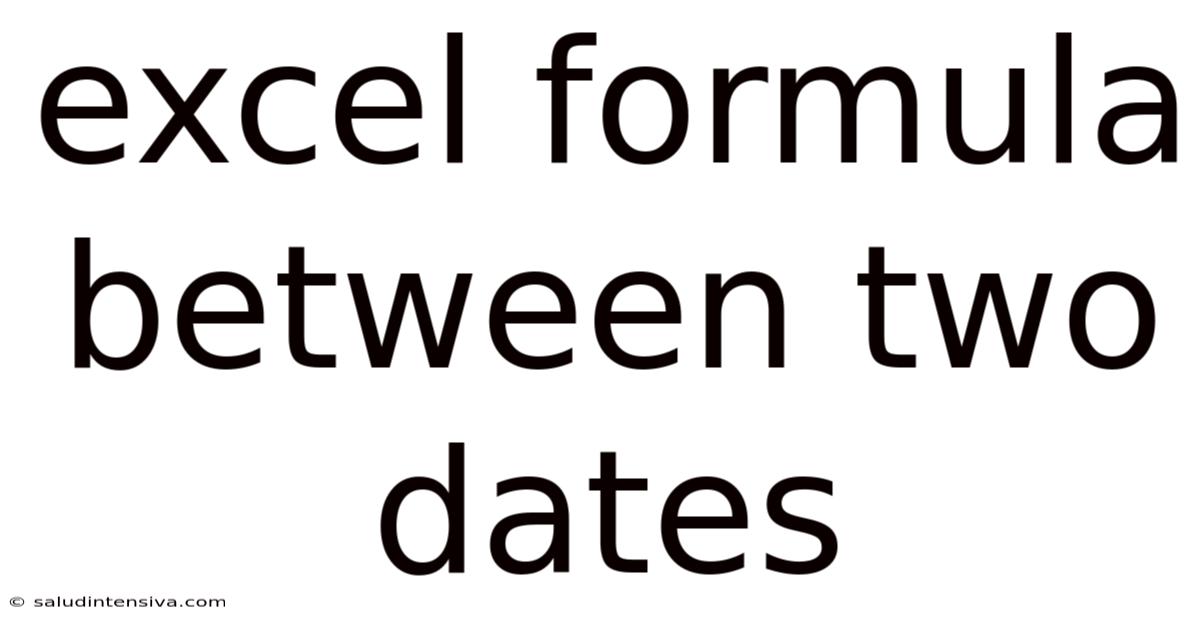
Table of Contents
Mastering Excel Formulas for Date Comparisons: A Comprehensive Guide
Calculating the difference between two dates, analyzing data within specific date ranges, and performing conditional formatting based on dates are all crucial tasks in many Excel applications. This comprehensive guide will equip you with the knowledge and skills to master various Excel formulas designed specifically for date comparisons. We'll delve into the fundamental functions, explore advanced techniques, and address common challenges, making you a date-handling expert in Excel. Whether you're tracking project timelines, analyzing sales figures, or managing inventory, this guide will be your indispensable resource.
Understanding Excel's Date System
Before we dive into the formulas, it's important to understand how Excel handles dates. Excel stores dates as numbers, representing the number of days since January 1, 1900 (or January 1, 1904, for Mac systems). This seemingly simple detail is crucial because it allows us to perform mathematical operations directly on dates. For example, subtracting one date from another gives us the number of days between them. This numerical representation is invisible to the user; Excel displays the numbers as dates in your chosen format.
Basic Date Difference Formulas
The most straightforward way to calculate the difference between two dates is using the simple subtraction operator (-).
1. Calculating the Number of Days:
Let's say cell A1 contains the start date (e.g., 2024-03-01) and cell B1 contains the end date (e.g., 2024-03-15). To find the number of days between these dates, use the following formula:
=B1-A1
This formula will return 14, representing the 14 days between March 1st and March 15th.
2. Calculating the Number of Months (Approximation):
Determining the exact number of months between two dates requires a more sophisticated approach, as months have varying lengths. A simple approximation can be achieved by dividing the number of days by 30. However, this is not perfectly accurate. We'll explore more accurate methods later.
=(B1-A1)/30
This formula provides an approximate number of months.
3. Calculating the Number of Years (Approximation):
Similar to months, calculating the precise number of years involves complexities. An approximation can be derived by dividing the number of days by 365. Again, this is not perfectly precise due to leap years.
=(B1-A1)/365
This formula offers an approximate number of years.
More Precise Date Calculations with DATEDIF
For more accurate results, especially when dealing with months and years, Excel provides the DATEDIF function. This function is powerful but somewhat less intuitive, and its availability may vary slightly between Excel versions.
The DATEDIF function uses three arguments:
- Start_date: The earlier date.
- End_date: The later date.
- Unit: A code specifying the unit of measurement for the difference. Common units include:
"y": Number of complete years"m": Number of complete months"d": Number of days"ym": Number of months remaining after subtracting complete years"yd": Number of days remaining after subtracting complete years"md": Number of days remaining after subtracting complete years and months
Examples using DATEDIF:
- Number of complete years:
=DATEDIF(A1,B1,"y") - Number of complete months:
=DATEDIF(A1,B1,"m") - Number of days:
=DATEDIF(A1,B1,"d") - Months remaining after years:
=DATEDIF(A1,B1,"ym")
Important Note: The DATEDIF function is not widely documented, and some unit codes may behave unexpectedly or inconsistently across different versions of Excel. It's crucial to test your formulas and understand their limitations.
Conditional Formatting Based on Dates
Excel's conditional formatting capabilities allow you to highlight cells based on date criteria. This is invaluable for visually identifying overdue tasks, upcoming deadlines, or data within specific timeframes.
For example, to highlight cells containing dates within the last 7 days:
- Select the cells you want to format.
- Go to Home > Conditional Formatting.
- Choose New Rule.
- Select Use a formula to determine which cells to format.
- Enter the formula:
=A1<=TODAY()-7(assuming your dates are in column A). - Click Format and choose the desired formatting (e.g., fill color).
You can adapt this formula to highlight cells based on other date criteria, such as dates in the future, dates within a specific month, or dates between two specific dates. For instance, to highlight cells containing dates between two specific dates (e.g., January 1st, 2024 and March 31st, 2024), you would use a formula like: =AND(A1>=DATE(2024,1,1),A1<=DATE(2024,3,31)).
Working with Time: Combining Dates and Times
Excel handles both dates and times. The time is represented as a fraction of a day. For example, 12:00 PM (noon) is represented as 0.5. You can perform calculations that incorporate both dates and times. For instance, to calculate the total time elapsed between a start and end datetime:
=B1-A1 (where A1 and B1 contain date and time values)
This will give you the total time elapsed in days, including the fractional part representing hours, minutes, and seconds. You can then format the result to display it in a more readable format (e.g., hh:mm:ss).
Advanced Techniques and Functions
Beyond basic subtraction and DATEDIF, other functions enhance your date manipulation capabilities:
TODAY(): Returns the current date.NOW(): Returns the current date and time.EDATE(): Adds or subtracts a specified number of months to a date. For example,=EDATE(A1,3)adds three months to the date in A1.YEARFRAC(): Calculates the year fraction between two dates, using different day count conventions (e.g., actual/actual, 30/360).WORKDAY(): Calculates the date that is a specified number of workdays before or after a starting date, taking into account weekends and holidays. You may need to define holidays separately.NETWORKDAYS(): Calculates the number of workdays between two dates, excluding weekends and optionally excluding specified holidays.
Troubleshooting Common Issues
- Incorrect Date Format: Ensure your cells are formatted correctly as dates. Excel might interpret text as text, not dates.
- Leap Years: Remember to account for leap years when calculating approximations using days.
DATEDIFInconsistencies: Be aware of potential inconsistencies withDATEDIFacross different Excel versions.- Time Zones: If working with data from multiple time zones, consider converting all data to a single time zone before performing calculations.
Conclusion: Mastering Date Calculations in Excel
Mastering Excel formulas for date comparisons significantly enhances your data analysis capabilities. From simple subtractions to the precise calculations offered by DATEDIF and the added flexibility of functions like EDATE, YEARFRAC, WORKDAY, and NETWORKDAYS, you've gained a comprehensive toolkit for handling dates in Excel. Remember to consistently test your formulas, understand the nuances of each function, and correctly format your data to ensure accurate and reliable results. With practice and a grasp of the concepts outlined here, you'll be confidently analyzing and manipulating date data in your spreadsheets. Remember to always double-check your formulas and results for accuracy. Effective date handling in Excel is a fundamental skill that will significantly improve your spreadsheet efficiency and analysis.
Latest Posts
Latest Posts
-
Concrete Patio Per Square Foot
Sep 22, 2025
-
4 Digit Number Guessing Game
Sep 22, 2025
-
3x 2 9x 30 0
Sep 22, 2025
-
What Was 22 Weeks Ago
Sep 22, 2025
-
86 Square Meters In Feet
Sep 22, 2025
Related Post
Thank you for visiting our website which covers about Excel Formula Between Two Dates . We hope the information provided has been useful to you. Feel free to contact us if you have any questions or need further assistance. See you next time and don't miss to bookmark.