Formula For Difference In Excel
saludintensiva
Sep 23, 2025 · 8 min read
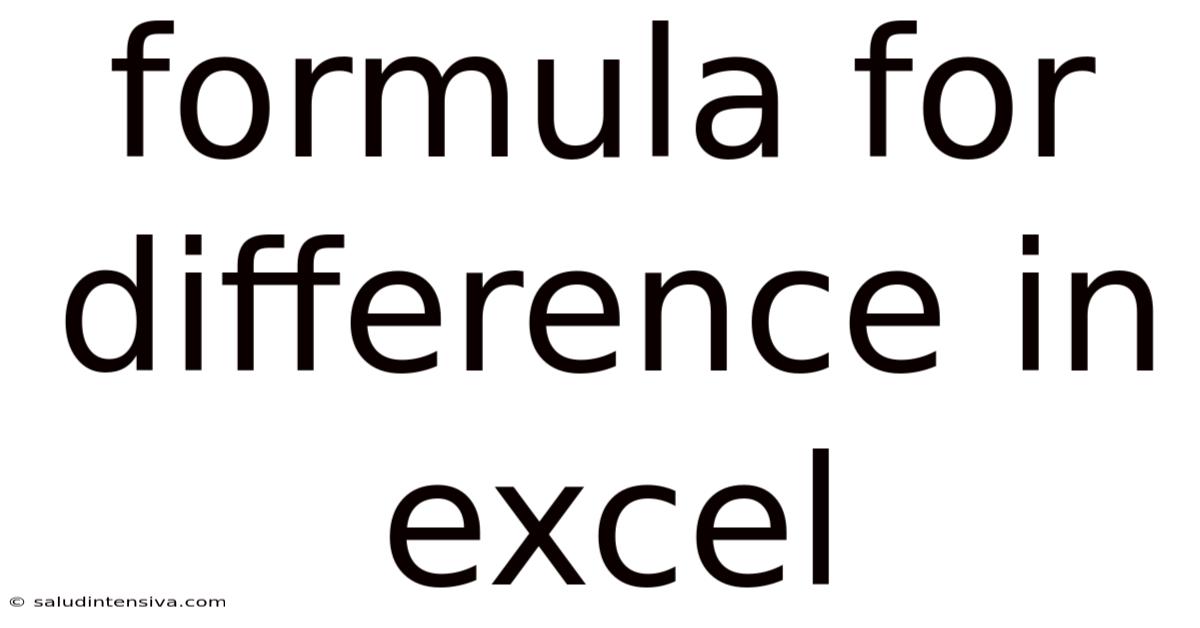
Table of Contents
Mastering the Formula for Difference in Excel: A Comprehensive Guide
Calculating differences is a fundamental task in many Excel applications, from simple budgeting to complex data analysis. Understanding the various formulas and techniques for calculating differences allows you to efficiently extract meaningful insights from your data. This comprehensive guide will explore different approaches to finding the difference in Excel, covering simple subtraction, percentage differences, and more advanced scenarios, equipping you with the skills to tackle any difference calculation challenge. We'll cover both basic and advanced techniques, ensuring you become proficient in leveraging Excel's power for comparative analysis.
Introduction: Why Calculating Differences Matters
Whether you're comparing sales figures across months, tracking changes in inventory levels, or analyzing student test scores, the ability to efficiently calculate differences is crucial. Excel provides a variety of tools and functions to facilitate this, making the process straightforward and repeatable. This article will delve into these methods, focusing on clarity and practicality, enabling you to confidently apply them to your own datasets. We will examine both simple and more complex scenarios, providing a robust understanding of the topic.
1. Simple Subtraction: The Foundation of Difference Calculations
The most straightforward method for calculating the difference between two values is simple subtraction. This involves subtracting one value from another to find the numerical difference.
- Formula:
=A1-B1(where A1 and B1 are the cells containing the two values)
This formula finds the difference between the value in cell A1 and the value in cell B1. The result will be positive if A1 is larger than B1, and negative if B1 is larger than A1. This simple approach forms the basis for many more complex difference calculations in Excel.
Example: If cell A1 contains the value 100 and cell B1 contains the value 50, the formula =A1-B1 will return 50. If A1 contains 50 and B1 contains 100, the result will be -50.
2. Calculating Percentage Difference: Understanding Proportional Change
Often, simply knowing the numerical difference isn't sufficient. Understanding the proportional change – the percentage difference – provides a more insightful comparison, especially when comparing values of different magnitudes.
- Formula:
=(A1-B1)/B1(where A1 is the new value and B1 is the old value)
This formula calculates the percentage change between two values. Remember to format the cell containing the formula as a percentage to display the result correctly. This formula calculates the change relative to the old value (B1).
Example: Let's say your sales in January were 1000 units (B1), and your sales in February were 1200 units (A1). The formula =(A1-B1)/B1 would calculate: =(1200-1000)/1000 = 0.2, which, when formatted as a percentage, displays as 20%. This indicates a 20% increase in sales from January to February.
Important Considerations for Percentage Difference:
- Negative Values: If the new value (A1) is smaller than the old value (B1), the result will be a negative percentage, indicating a decrease.
- Zero Old Value: Dividing by zero will result in an error. Handle cases where the old value is zero carefully, perhaps using an
IFstatement to avoid the error. For instance:=IF(B1=0,0,(A1-B1)/B1)This will return 0 if B1 is 0, avoiding the error. - Alternative Percentage Difference Formula: Some prefer to calculate the percentage difference using the absolute difference divided by the average of the two values. This provides a symmetrical percentage difference, irrespective of which value is larger. The formula for this is:
=ABS(A1-B1)/((A1+B1)/2). This approach is particularly useful when the context doesn't necessarily dictate a 'new' and 'old' value.
3. Calculating Differences Across Multiple Rows or Columns: Utilizing Array Formulas and Functions
When dealing with larger datasets, manually applying the difference formula to each pair of values becomes inefficient. Excel offers powerful tools to streamline this process.
a) Using the SUMPRODUCT Function: For finding the sum of differences across multiple rows or columns, the SUMPRODUCT function is extremely useful.
-
Formula (for summing differences across rows):
=SUMPRODUCT(A1:A10-B1:B10)This will calculate the sum of the differences between corresponding cells in columns A and B (from row 1 to row 10). -
Formula (for summing differences across columns): A similar approach can be used for summing differences across columns. You would adjust the ranges accordingly.
b) Array Formulas: Array formulas allow you to perform calculations on multiple values simultaneously. While this might seem advanced, understanding the concept is invaluable.
- Example: To find the difference between each value in column A and the corresponding value in column B, and display the results in column C, you can enter the following formula in cell C1 and press
Ctrl + Shift + Enter(this is essential to make it an array formula):={A1:A10-B1:B10}. Excel will automatically add curly braces{}around the formula to indicate it's an array formula. This single formula will populate the entire column C with the differences.
4. Conditional Difference Calculations: Introducing IF Statements
Sometimes, you need to calculate the difference only under specific conditions. This is where IF statements become essential.
- Formula:
=IF(A1>B1,A1-B1,0)This formula calculates the difference only if the value in A1 is greater than the value in B1; otherwise, it returns 0. You can adapt this to fit various conditions. For example, you could return a negative difference only if A1 is smaller than B1.
Example: Imagine calculating the difference in profit only if the sales exceed a certain threshold. The IF statement can be used to perform this conditional difference calculation.
5. Working with Dates and Times: Calculating Time Differences
Excel excels at handling dates and times. Calculating the difference between two dates or times is straightforward.
-
Formula (for difference in days):
=A1-B1(where A1 and B1 are cells containing dates). The result will be the number of days between the two dates. -
Formula (for difference in hours):
=(A1-B1)*24(This multiplies the difference in days by 24 to get the difference in hours). -
Custom Number Formatting: To display the time difference in a more readable format (e.g., "hh:mm:ss"), use custom number formatting. Right-click the cell, select "Format Cells...", choose "Custom," and enter the desired format code (e.g.,
[h]:mm:ssto display hours, minutes, and seconds, even if the total exceeds 24 hours).
6. Advanced Techniques: Leveraging Other Excel Functions
Excel's vast library of functions enables even more sophisticated difference calculations. Here are a few examples:
-
ABS()Function: TheABS()function returns the absolute value of a number. Useful for finding the magnitude of the difference without considering its sign.=ABS(A1-B1) -
MAX()andMIN()Functions: Useful for finding the largest or smallest difference within a range of values.=MAX(A1:A10-B1:B10) -
VLOOKUP()andHLOOKUP()Functions: These functions enable you to find differences between values in different tables or datasets based on matching criteria. -
INDEX()andMATCH()Functions: Similar toVLOOKUP()andHLOOKUP(), but offering more flexibility in data retrieval and comparison.
7. Troubleshooting and Error Handling
-
#VALUE! Error: This typically occurs when you're trying to perform a mathematical operation on a cell containing text. Ensure all cells involved in your difference calculation contain numerical values or dates.
-
#DIV/0! Error: This error arises when dividing by zero. Use
IFstatements to handle cases where a divisor might be zero. -
Incorrect Results: Double-check your formulas to ensure you're subtracting the correct values and using the appropriate operators and functions.
8. Frequently Asked Questions (FAQ)
-
Q: How do I calculate the difference between two times, including hours, minutes, and seconds?
-
A: Subtract the earlier time from the later time. Format the result cell using a custom number format like
[h]:mm:ssto display the time difference correctly, even if it exceeds 24 hours. -
Q: What if I have a large dataset and need to calculate differences across many rows or columns?
-
A: Use array formulas or the
SUMPRODUCTfunction for efficient calculation across multiple cells. -
Q: How can I highlight cells with significant differences?
-
A: Use conditional formatting to highlight cells that meet specific criteria based on the calculated differences. This could involve setting thresholds for highlighting differences above or below certain values.
-
Q: How do I handle errors in my data when calculating differences?
-
A: Implement error handling techniques like
IFERROR()to gracefully manage potential errors. -
Q: Can I automate difference calculations?
-
A: Yes, you can use VBA (Visual Basic for Applications) macros to automate complex difference calculations and report generation.
Conclusion: Mastering the Art of Difference Calculations in Excel
Calculating differences in Excel is a fundamental skill for any data analyst. This guide has covered a spectrum of techniques, from simple subtraction to more advanced methods involving array formulas, conditional logic, and specialized functions. By mastering these techniques, you'll significantly enhance your ability to extract meaningful insights from your data, whether you're analyzing financial statements, tracking project progress, or performing scientific research. Remember to practice regularly, experimenting with different formulas and scenarios to solidify your understanding and build confidence in your data analysis abilities. The power of Excel lies in its adaptability, and a thorough understanding of difference calculations unlocks significant potential in your data analysis workflow.
Latest Posts
Latest Posts
-
1 Yard Of Mulch Weight
Sep 23, 2025
-
How Thick Concrete For Sidewalk
Sep 23, 2025
-
10 Divided By 5 6
Sep 23, 2025
-
90 Days From August 26
Sep 23, 2025
-
Energy Stored Due To Elevation
Sep 23, 2025
Related Post
Thank you for visiting our website which covers about Formula For Difference In Excel . We hope the information provided has been useful to you. Feel free to contact us if you have any questions or need further assistance. See you next time and don't miss to bookmark.