How To Calculate Ratio Excel
saludintensiva
Sep 21, 2025 · 7 min read
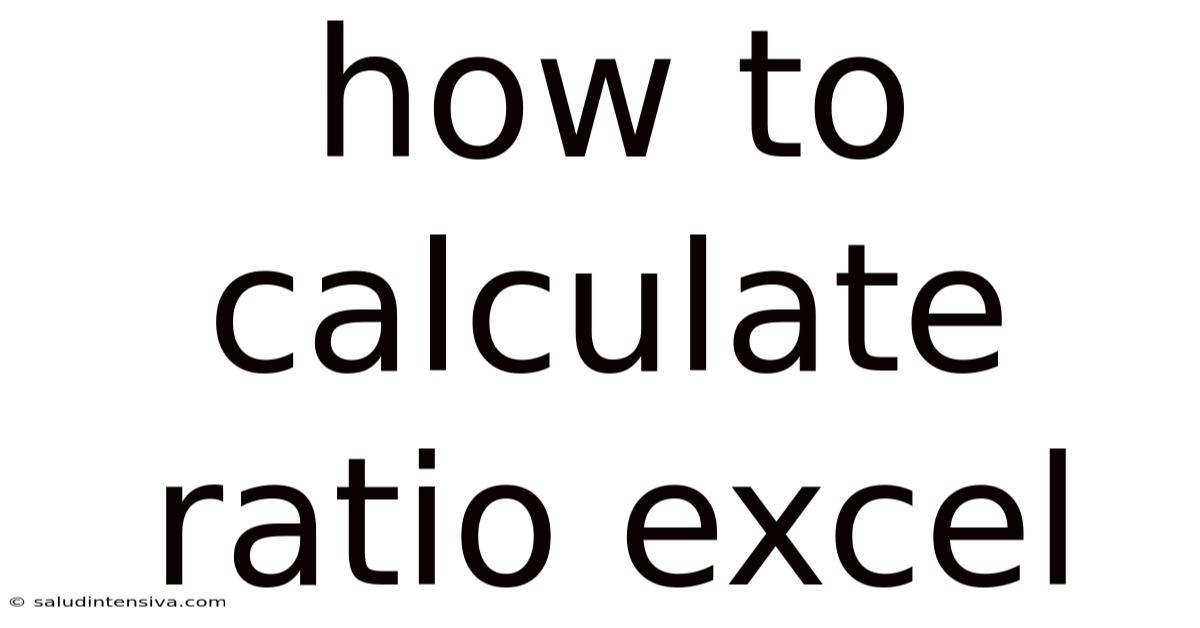
Table of Contents
Mastering Ratio Calculation in Excel: A Comprehensive Guide
Calculating ratios in Excel is a fundamental skill for anyone working with data analysis, financial modeling, or any field requiring comparative analysis. This comprehensive guide will walk you through various methods of calculating ratios in Excel, from simple percentage calculations to more complex formulas involving multiple data points. We'll cover different ratio types, common pitfalls, and best practices to ensure accurate and efficient analysis. By the end, you'll be confident in calculating and interpreting ratios to extract meaningful insights from your data.
Introduction to Ratios in Data Analysis
Ratios are mathematical expressions that compare two or more numbers. In the context of data analysis, ratios help us understand relationships between different variables. For example, a profit margin ratio shows the profitability of a business by comparing profit to revenue. A current ratio in accounting assesses a company’s ability to meet its short-term obligations. Excel's versatility makes it an ideal tool for calculating and analyzing various ratios quickly and efficiently.
Understanding the context of the ratio is crucial. Knowing why you're calculating a specific ratio helps interpret the results accurately. A high current ratio might indicate financial strength, but it could also signal inefficient use of assets. Always consider the broader context of your data when interpreting ratio results.
Basic Ratio Calculations in Excel: Simple Percentage and Division
The foundation of ratio calculation in Excel lies in the simple use of the division operator (/). Most basic ratios are simply one number divided by another.
Let's say you have sales figures in column A and cost of goods sold (COGS) in column B. To calculate the gross profit margin, which is (Sales - COGS) / Sales, you would use the following formula in column C:
=(A2-B2)/A2
- A2: Represents the cell containing the sales figure for the first entry.
- B2: Represents the cell containing the corresponding COGS.
Drag this formula down to apply it to all your data rows. Formatting the result as a percentage will make interpretation easier (right-click the cells, select "Format Cells," and choose "Percentage").
Another common scenario is calculating percentage change. Suppose you have data for sales in two consecutive periods (e.g., 2022 and 2023) in cells A2 and B2. To calculate the percentage change from 2022 to 2023, the formula would be:
=(B2-A2)/A2
Again, formatting the result as a percentage is recommended.
Working with Multiple Data Points: SUM, AVERAGE, and Other Functions
Many ratios involve summarizing data across multiple cells or ranges before calculating the final ratio. Excel offers a suite of functions to efficiently handle this.
Example: Calculating Average Inventory Turnover Ratio
The inventory turnover ratio measures how efficiently a company manages its inventory. It's calculated as Cost of Goods Sold / Average Inventory. Let's assume you have COGS for four quarters in cells A2:A5, and the inventory levels at the end of each quarter in cells B2:B5.
To calculate the average inventory, you'd use the AVERAGE function:
=AVERAGE(B2:B5)
This formula averages the inventory levels at the end of each quarter. To get the average inventory, consider the average of opening and closing inventory. A more accurate formula should account for both opening and closing inventory. You need the opening inventory for the first quarter. Assume it's in cell C2. Then the average inventory calculation is more sophisticated:
=AVERAGE((B1+B2)/2,(B2+B3)/2,(B3+B4)/2,(B4+B5)/2)
This assumes opening inventory of the first period is known.
Finally, the inventory turnover ratio is calculated as:
=SUM(A2:A5)/AVERAGE((B1+B2)/2,(B2+B3)/2,(B3+B4)/2,(B4+B5)/2)
Example: Calculating Debt-to-Equity Ratio
The debt-to-equity ratio shows the proportion of a company's financing that comes from debt versus equity. Let's say you have total debt in cell A2 and total equity in cell B2. The formula for the debt-to-equity ratio would be:
=A2/B2
Remember to format the result as a percentage or decimal, depending on your preference.
Advanced Ratio Calculations: Using IF Statements and Conditional Logic
Sometimes, you need to incorporate conditional logic into your ratio calculations. Excel's IF function is invaluable in such cases.
Example: Calculating a Bonus Based on Performance
Let's say you want to calculate a bonus based on a sales target. If sales exceed the target, the bonus is 10% of sales; otherwise, it's 5%. Sales are in cell A2, and the target is in cell B2. The formula would be:
=IF(A2>B2,A2*0.1,A2*0.05)
This formula checks if sales (A2) are greater than the target (B2). If true, it calculates 10% of sales; otherwise, it calculates 5%.
Common Pitfalls and Best Practices
- Data Accuracy: Ensure your input data is accurate and consistent. Inaccurate data will lead to inaccurate ratio calculations.
- Data Consistency: Maintain consistent units of measurement across your data. Mixing different currencies or units can lead to errors.
- Formula Errors: Double-check your formulas for errors. Use Excel's built-in debugging tools to identify and correct mistakes.
- Clear Labeling: Clearly label your data and calculated ratios to avoid confusion.
- Data Visualization: Consider using charts and graphs to visualize your ratio analysis. This can greatly improve understanding and communication of your findings.
- Context Matters: Remember to interpret ratios within the broader context of your data and business situation. A single ratio rarely tells the whole story.
Frequently Asked Questions (FAQ)
Q: How can I calculate multiple ratios simultaneously in Excel?
A: You can calculate multiple ratios simultaneously by using separate formulas in different cells. You can also use a single formula with multiple calculations inside, but this may reduce readability. Organize your calculations using separate columns for each ratio, making it easier to understand and manage.
Q: How do I handle missing data when calculating ratios?
A: Missing data can significantly impact your ratio calculations. You have several options:
- Ignore missing data: If you have a small number of missing values, you could simply ignore them.
- Impute missing data: You could estimate missing values based on other data points. There are statistical methods to do this.
- Exclude rows with missing data: Use filters or advanced filtering techniques in Excel to exclude rows where data is missing for relevant columns. This depends on the size of the dataset and the percentage of missing data.
Q: How can I automate ratio calculations in Excel for large datasets?
A: For large datasets, consider using VBA (Visual Basic for Applications) macros to automate the calculation and reporting of ratios. VBA allows you to write custom functions and automate repetitive tasks.
Q: What are some common ratios used in financial analysis?
A: Some common financial ratios include:
- Profitability Ratios: Gross profit margin, net profit margin, return on assets (ROA), return on equity (ROE).
- Liquidity Ratios: Current ratio, quick ratio, cash ratio.
- Solvency Ratios: Debt-to-equity ratio, times interest earned.
- Efficiency Ratios: Inventory turnover, accounts receivable turnover, asset turnover.
Q: How can I format my ratios for better presentation?
A: Excel offers various formatting options to enhance the presentation of your ratios. You can use percentage formatting, decimal places, conditional formatting (highlighting cells based on values), and custom number formats to make your results more visually appealing and easier to understand.
Conclusion
Calculating ratios in Excel is a powerful tool for data analysis. By mastering the techniques outlined in this guide, you can efficiently analyze data, uncover meaningful insights, and make informed decisions. Remember to choose the appropriate ratio for your specific needs, understand the context of your data, and always double-check your calculations for accuracy. With practice and attention to detail, you'll confidently use Excel to perform robust ratio analysis.
Latest Posts
Latest Posts
-
87 Degrees Fahrenheit To Celsius
Sep 21, 2025
-
Solve For X 2 8
Sep 21, 2025
-
45 Days From May 15
Sep 21, 2025
-
Surface Area Pyramids And Cones
Sep 21, 2025
-
30 Days From June 6
Sep 21, 2025
Related Post
Thank you for visiting our website which covers about How To Calculate Ratio Excel . We hope the information provided has been useful to you. Feel free to contact us if you have any questions or need further assistance. See you next time and don't miss to bookmark.