Pixels Per Inch For Print
saludintensiva
Sep 20, 2025 · 7 min read
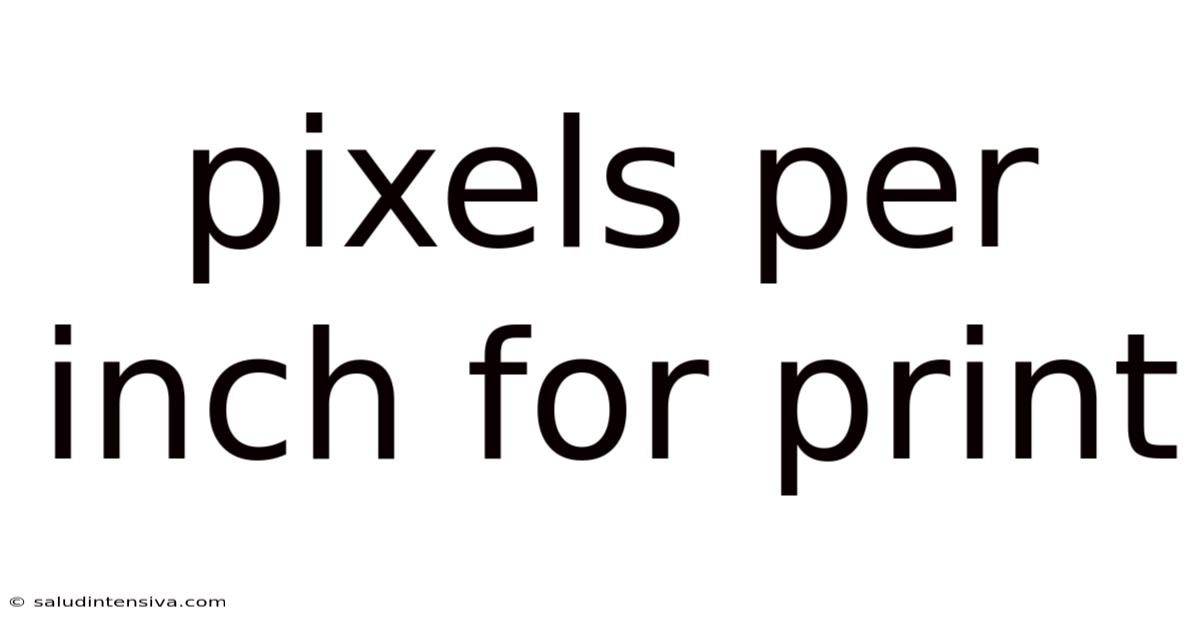
Table of Contents
Pixels Per Inch (PPI) for Print: A Comprehensive Guide to Achieving High-Quality Prints
Understanding Pixels Per Inch (PPI) is crucial for anyone involved in print design, from creating business cards to designing billboards. PPI, often confused with Dots Per Inch (DPI), dictates the resolution of your digital image and directly impacts the final printed quality. This article will delve deep into the world of PPI for print, explaining its significance, how it differs from DPI, best practices for different print projects, and frequently asked questions to ensure you achieve crisp, clear, and professional-looking prints every time.
Introduction: Why PPI Matters in Print Design
When designing for print, you're not just dealing with a screen display; you're creating an image that will be physically reproduced on paper, canvas, or other materials. Unlike digital screens which use pixels to illuminate, print uses physical dots of ink. While seemingly similar, this fundamental difference significantly impacts the required resolution. A low PPI image will result in a blurry, pixelated print, while a high PPI image ensures sharpness and clarity, vital for professional-looking results. This guide will walk you through the intricacies of PPI in print design, ensuring you achieve the best possible outcome for your projects. Understanding PPI isn't just about technical specifications; it's about transforming your digital vision into a tangible, high-quality printed masterpiece.
PPI vs. DPI: Clearing Up the Confusion
Many people mistakenly use PPI and DPI interchangeably, but they represent different aspects of the printing process.
-
Pixels Per Inch (PPI): This refers to the resolution of your digital image file. It represents the number of pixels contained within one inch of the image. A higher PPI value indicates a more detailed image, containing more pixels within the same area. This is what you see on your screen and what you work with in image editing software.
-
Dots Per Inch (DPI): This refers to the resolution of the printing device, specifically the number of ink dots printed per inch. This is controlled by your printer and determines how finely the printer can place ink droplets on the page. While PPI influences the final output, the printer's DPI ultimately determines the printed quality.
The relationship is not directly proportional. While a higher PPI image can result in a higher quality print if the printer can handle it, a very high PPI image won't automatically produce a sharper print if the printer has a low DPI. Think of it this way: you can have a high-resolution photograph (high PPI), but a low-quality printer (low DPI) might not be able to reproduce all the detail, resulting in a less than perfect print.
Recommended PPI for Different Print Projects
The ideal PPI for your print project depends heavily on the intended use and the level of detail required. There isn't a single "magic number" that works for everything. Here's a general guideline:
-
High-Resolution Prints (Fine Art, Photography): For achieving the highest quality, aim for 300 PPI or higher. This ensures fine details are captured and the image remains sharp even when viewed closely.
-
Standard Prints (Brochures, Flyers, Business Cards): A PPI of 300 PPI is generally sufficient for most standard print projects. This provides excellent clarity and detail without unnecessary file sizes.
-
Large Format Prints (Posters, Banners): While 300 PPI is still desirable, it may not always be practical for extremely large prints due to massive file sizes. You may need to scale down the PPI slightly, but try to maintain at least 150 PPI to prevent significant loss of quality.
-
Newspapers and Magazines: These often use lower resolutions due to printing speed and cost considerations, sometimes as low as 150 PPI. However, achieving higher PPI is always preferred if possible.
Understanding Image Scaling and Resolution
Scaling an image down (reducing its size) doesn't necessarily improve its resolution. While it can make a low-resolution image appear less pixelated on screen, the underlying detail is still lost. The only way to increase the effective resolution is to work with a higher-resolution source image. Conversely, scaling an image up (enlarging it) will often result in a loss of clarity and sharpness, particularly if you start with a low-resolution image. This is why beginning with a high-resolution image is paramount.
Practical Steps for Achieving Optimal Print Quality
-
Start with High-Resolution Images: Always begin your design process with high-resolution images. Low-resolution images simply can't be magically transformed into high-quality prints.
-
Work at the Correct Resolution: Set your design software's document resolution to the target PPI before starting your design. This prevents any resampling issues and ensures your final output is exactly what you intend.
-
Use Appropriate Image Formats: For print, use formats like TIFF or PSD, which preserve image quality and allow for color adjustments without loss of data. JPEGs can be used but typically result in a small amount of data compression which can affect image quality slightly.
-
Check Your Printer Settings: Your printer's DPI settings also matter. Ensure your printer is configured to match or exceed your designed PPI. Higher settings might result in slower printing speeds but often yield finer details.
-
Proof Before Printing: Always create a test print or a digital proof to check the quality of the output before committing to a large print run. This allows you to catch any unexpected issues and make necessary adjustments.
-
Color Management: Color management is extremely important for consistent color reproduction. Ensure your design software and printer are properly calibrated to accurately reproduce your colors. Using a professional color profile specific to your printer will vastly improve your results.
Scientific Explanation of Pixel Density and Print Resolution
The relationship between PPI and DPI is not a simple one-to-one correlation, but rather a complex interplay of factors. At a fundamental level, higher PPI equates to more detailed source information, enabling a richer reproduction of the image. However, the printer's capability (DPI) acts as a limitation.
Imagine a high-resolution image as a tapestry with countless threads. A high-DPI printer can accurately reproduce most of these threads, resulting in a fine, detailed print. A low-DPI printer, on the other hand, can only represent a limited subset of these threads, leading to a coarser, less detailed representation. Essentially, the final quality depends on the minimum of PPI and DPI. If one is considerably lower than the other, it will limit the final result.
Frequently Asked Questions (FAQ)
-
Q: Can I increase the PPI of an image after it's been created? A: No, you can't increase the PPI of an image without losing quality. You can increase the size of the image (in inches), which will effectively lower the PPI, but this will lead to a blurry result.
-
Q: What happens if my PPI is too low? A: A low PPI will result in a pixelated, blurry, and generally unsatisfactory print. The image will lack sharpness and detail.
-
Q: What happens if my PPI is too high? A: While a very high PPI might seem ideal, it can lead to excessively large file sizes, making editing and printing slower and more resource-intensive. It's generally unnecessary unless you're working on extremely high-detail projects.
-
Q: My image looks fine on screen, but the print is blurry. Why? A: This is likely due to a mismatch between your PPI and your printer's DPI, or potentially an issue with your printer settings or driver.
-
Q: What's the difference between raster and vector graphics in relation to PPI? A: Raster graphics (like JPEGs and PNGs) are made of pixels and are resolution-dependent. Vector graphics (like SVGs) are based on mathematical equations and are resolution-independent, meaning they can be scaled without losing quality. Therefore, PPI is only relevant to raster graphics when preparing for print.
Conclusion: Mastering PPI for Print Success
Achieving high-quality prints requires a thorough understanding of PPI and its relationship to the printing process. By following the guidelines outlined in this article – starting with high-resolution images, choosing the appropriate PPI for your project, understanding the limitations of your printer, and performing thorough proofing – you can ensure your digital creations translate into stunning, professional-looking printed materials. Remember that it's not just about numbers; it's about transforming your creative vision into a tangible reality. Mastering PPI is a key element of that transformation. By dedicating time to understanding these principles, you'll elevate your print design game and consistently achieve remarkable results.
Latest Posts
Latest Posts
-
How Long Is 136 Minutes
Sep 20, 2025
-
A Cubed B Cubed
Sep 20, 2025
-
270 Degrees Celsius In Fahrenheit
Sep 20, 2025
-
21 Cm How Many Inches
Sep 20, 2025
-
9600 Sq Ft To Acres
Sep 20, 2025
Related Post
Thank you for visiting our website which covers about Pixels Per Inch For Print . We hope the information provided has been useful to you. Feel free to contact us if you have any questions or need further assistance. See you next time and don't miss to bookmark.