Use Excel To Calculate Age
saludintensiva
Sep 24, 2025 · 6 min read
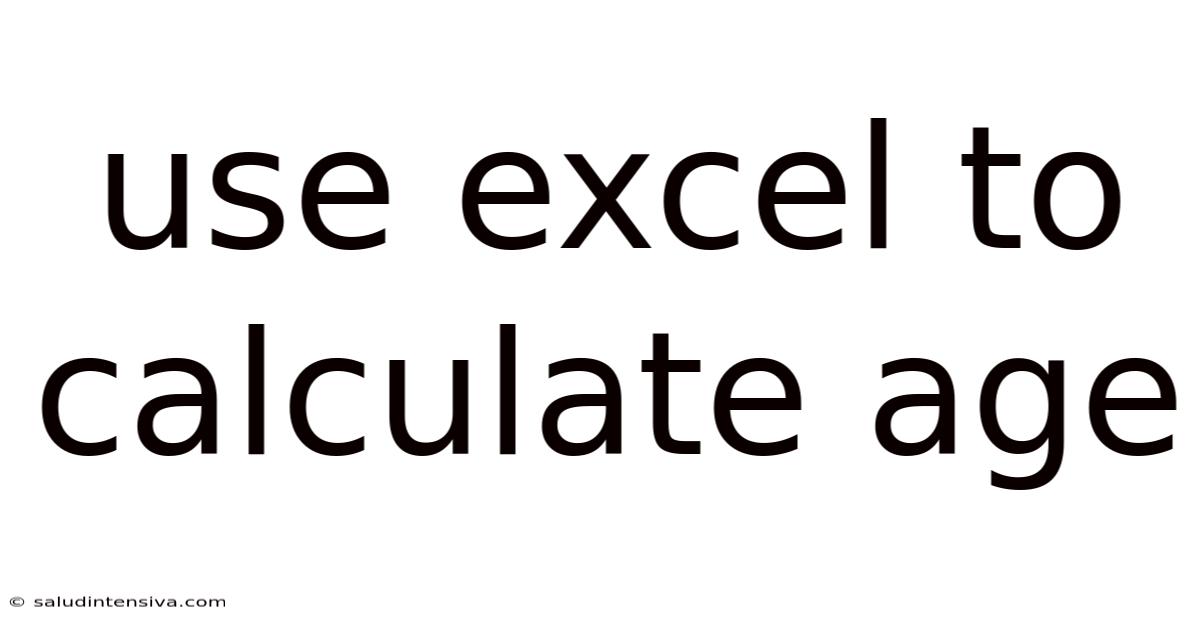
Table of Contents
Mastering Excel's Power: Calculating Age and More
Calculating age in Excel might seem like a simple task, but mastering its various techniques opens a world of possibilities for data analysis and management. This comprehensive guide will take you beyond the basics, exploring different methods for age calculation in Excel, addressing potential challenges, and demonstrating their applications in various scenarios. We'll delve into formulas, functions, and best practices, equipping you with the skills to confidently handle age-related calculations in your spreadsheets. This is particularly useful for tasks like analyzing demographic data, managing employee records, or tracking asset lifecycles. Whether you're a beginner or an experienced Excel user, you'll find valuable insights within this article.
Understanding the Fundamentals: Date and Time in Excel
Before diving into age calculation, it's crucial to understand how Excel handles dates and times. Excel stores dates as sequential numbers, starting from January 1, 1900 (or 1904 for Mac). Each day represents a consecutive integer. Times are stored as fractions of a day. This underlying structure is the key to performing accurate date and time calculations.
For instance, January 1, 1900, is represented as 1, January 2, 1900, is 2, and so on. 12:00 PM (noon) on January 1, 1900, would be represented as 1.5 (halfway through the day). Understanding this numerical representation is fundamental to effectively using Excel's date and time functions.
Method 1: The Simple Subtraction Method
This is the most straightforward approach for calculating age, suitable for basic scenarios. It involves subtracting the birthdate from the current date. However, this method has limitations, which we'll address later.
The Formula:
=YEAR(TODAY())-YEAR(A1)
Where:
TODAY()returns the current date.YEAR(A1)extracts the year from the cell containing the birthdate (e.g., A1).
Example:
If cell A1 contains the birthdate "01/15/1985", the formula =YEAR(TODAY())-YEAR(A1) will return the age as of the current date. Keep in mind that this formula only calculates the difference in years and doesn't account for months and days.
Method 2: The More Accurate DATEDIF Function
The DATEDIF function provides a more precise age calculation, considering months and days. While not as widely known as other Excel functions, DATEDIF is incredibly powerful for detailed age computations.
The Formula:
=DATEDIF(A1,TODAY(),"Y") & " years, " & DATEDIF(A1,TODAY(),"YM") & " months, " & DATEDIF(A1,TODAY(),"MD") & " days"
Where:
A1is the cell containing the birthdate."Y"returns the difference in years."YM"returns the difference in months after subtracting the years."MD"returns the difference in days after subtracting the years and months.
Example:
If A1 contains "01/15/1985", this formula would return a result like "38 years, 10 months, 15 days" (assuming the current date is appropriately later in the year). This approach provides a much more comprehensive age representation.
Method 3: Handling Fractional Years using YEARFRAC
For applications needing more nuanced age calculations, particularly those involving fractional years (e.g., for actuarial calculations or financial modeling), the YEARFRAC function is invaluable.
The Formula:
=YEARFRAC(A1,TODAY())
Where:
A1contains the birthdate.TODAY()provides the current date.
This function calculates the fractional year difference between two dates. The result isn't expressed in years, months, and days, but rather as a decimal representing the fraction of a year. For instance, 38.87 years would indicate that approximately 38 years and 10 months have passed.
Method 4: Customizing Age Calculation for Specific Needs
The methods above provide a solid foundation. However, you can customize them to address specific scenarios:
- Age as of a Specific Date: Instead of
TODAY(), use a cell containing the desired date. For example,=DATEDIF(A1,B1,"Y")calculates age as of the date in cell B1. - Age Group Categorization: Combine age calculation with
IFstatements to categorize individuals into age groups (e.g., 0-18, 19-35, 36-55, 55+). - Age-Based Calculations: Integrate age calculations into other formulas, such as calculating retirement contributions based on age or determining eligibility for certain benefits.
Advanced Techniques and Considerations
- Error Handling: Use
IFERRORto gracefully handle potential errors, such as missing birthdates. For example:=IFERROR(DATEDIF(A1,TODAY(),"Y"),"N/A")returns "N/A" if A1 is empty or contains invalid data. - Data Validation: Implement data validation to ensure that users enter birthdates in the correct format, preventing errors and inconsistencies.
- Leap Years: Excel correctly accounts for leap years in its date calculations; you don't need to make special adjustments for them.
- 1900 Leap Year Issue: Be aware of the "1900 leap year" issue, where Excel treats 1900 as a leap year, even though it isn't. This usually doesn't affect most calculations, but for extremely precise historical data, this discrepancy should be considered.
Frequently Asked Questions (FAQ)
Q1: How do I calculate age in Excel if the birthdate is in a different format?
A: Excel's date functions are flexible and typically handle various date formats automatically. However, if Excel doesn't recognize the format, you might need to format the cells containing birthdates to a consistent date format (e.g., MM/DD/YYYY) before applying the age calculation formulas.
Q2: Can I calculate the age of someone who is not yet born?
A: The formulas will return an error if you use a future date as a birthdate. You'll need error handling (like IFERROR) to manage these situations.
Q3: How can I efficiently calculate age for a large dataset?
A: Simply copy the formula down the column containing birthdates. Excel will automatically adjust the cell references for each row, efficiently calculating age for the entire dataset.
Q4: What if I need to calculate age in a different unit, like months or days?
A: The DATEDIF function with the appropriate codes ("M" for months, "MD" for days, etc.) can provide these calculations. Remember that the "M" code gives the difference in months between the start and end dates, not just the number of full months.
Conclusion: Unlocking the Power of Age Calculation in Excel
Calculating age in Excel is a versatile skill with applications extending far beyond simple age determination. By mastering the different methods and techniques discussed in this article—from basic subtraction to the sophisticated DATEDIF and YEARFRAC functions—you gain the ability to perform complex analyses, manage data effectively, and draw valuable insights from your spreadsheets. Remember to choose the method best suited to your needs, consider potential challenges, and leverage error handling and data validation to ensure accuracy and efficiency. This guide provides a strong foundation for confidently tackling various age-related calculations in your Excel projects, opening up a wealth of possibilities for your data analysis and decision-making processes. Remember to experiment with different approaches and find the best fit for your specific data and analysis requirements.
Latest Posts
Latest Posts
-
Do I Tip In Thailand
Sep 24, 2025
-
Ladder Method Gcf And Lcm
Sep 24, 2025
-
2x 2 13x 15 Factor
Sep 24, 2025
-
Transformar De Kilos A Libras
Sep 24, 2025
-
Change In Potential Energy Equation
Sep 24, 2025
Related Post
Thank you for visiting our website which covers about Use Excel To Calculate Age . We hope the information provided has been useful to you. Feel free to contact us if you have any questions or need further assistance. See you next time and don't miss to bookmark.