Convert Excel Time To Minutes
saludintensiva
Sep 14, 2025 · 7 min read
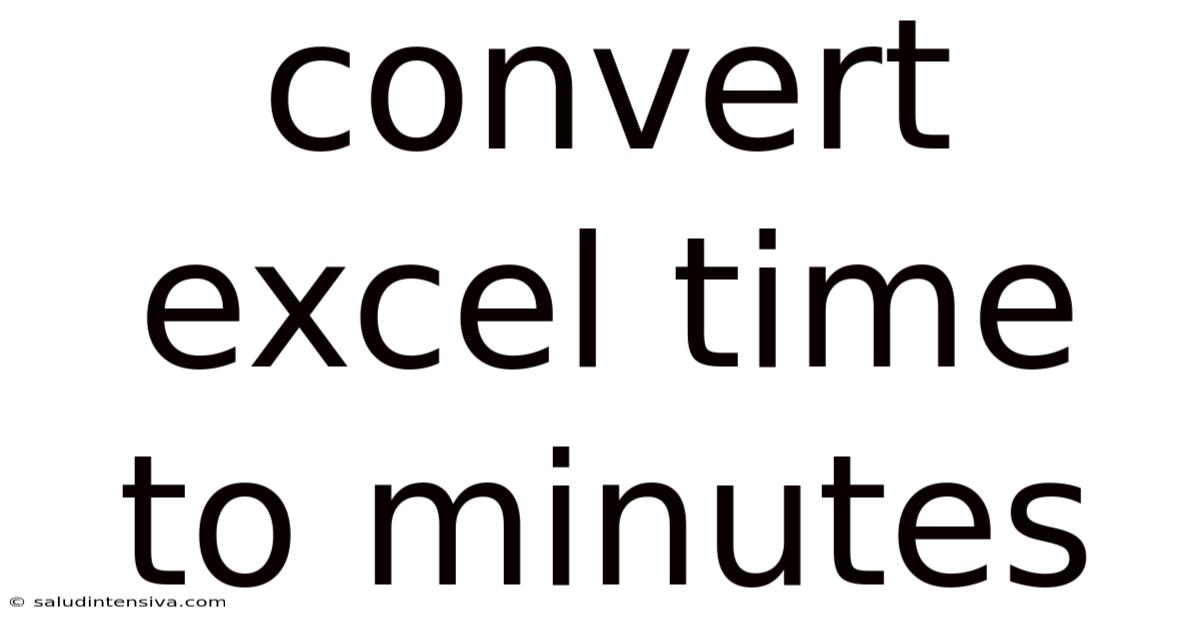
Table of Contents
Converting Excel Time to Minutes: A Comprehensive Guide
Excel is a powerful tool for data management, but its handling of time can sometimes be confusing. Understanding how Excel stores and displays time is crucial for accurate calculations, especially when you need to convert time values into minutes. This comprehensive guide will walk you through various methods for converting Excel time to minutes, explaining the underlying logic and providing solutions for different scenarios. Whether you're a beginner or an experienced Excel user, this guide will equip you with the knowledge and techniques to efficiently manage time data in your spreadsheets. We'll cover everything from basic formulas to advanced techniques for handling complex time formats and data sets.
Understanding Excel's Time System
Before diving into the conversion methods, it's essential to grasp how Excel represents time. Excel stores time as a fraction of a day. One day (24 hours) is represented as 1, meaning 12 hours is 0.5, 6 hours is 0.25, and so on. This seemingly simple representation is the key to understanding and performing accurate time conversions. A single minute is represented as 1/(24*60) = 1/1440. This fractional representation is what allows us to perform mathematical operations on time values.
Method 1: The Simple Multiplication Formula
The most straightforward method to convert Excel time to minutes is using a simple multiplication formula. Since Excel stores time as a fraction of a day, and there are 1440 minutes in a day, you can simply multiply your time value by 1440.
Let's say cell A1 contains a time value, such as "10:30 AM". To convert this to minutes, you would use the following formula in another cell:
=A1*1440
This formula will return the equivalent of "10:30 AM" in minutes (630 minutes). This method works flawlessly for single time values and is incredibly easy to implement.
Method 2: Handling Time Differences
Often, you'll need to calculate the difference between two times in minutes. This is particularly useful for tracking durations, such as the time spent on a task or project. The process is similar to the first method, but instead of a single time value, you'll subtract one time from another before multiplying by 1440.
For example, if cell A1 contains a start time ("8:00 AM") and cell B1 contains an end time ("10:30 AM"), you can calculate the duration in minutes using this formula:
=(B1-A1)*1440
This formula will accurately calculate the difference between the two times (150 minutes). Remember that the order of subtraction matters. Make sure to subtract the start time from the end time to get a positive result.
Method 3: Working with Custom Time Formats
Excel allows for custom time formats. If your time data isn't in a standard format, you might need to adjust your approach. Let's assume your time data is in text format, such as "10:30". You can use the TIMEVALUE function to convert it to an Excel time value before applying the multiplication:
=TIMEVALUE("10:30")*1440
This formula will first convert the text string "10:30" into an Excel time value and then multiply it by 1440 to get the equivalent in minutes. Important Note: The TIMEVALUE function requires the time to be in a recognizable format (hh:mm, hh:mm:ss, etc.). If your format is different, you might need to use text manipulation functions like MID, LEFT, and RIGHT to extract the hours and minutes before constructing a valid time using the TIME function.
Method 4: Dealing with Dates and Times
If your cells contain both dates and times, the conversion process remains the same. Excel handles dates and times seamlessly, so the multiplication by 1440 still works correctly. However, you need to be mindful of the way Excel stores the combined date and time. The date is added to the fractional time component. For example, "2024-03-08 10:30 AM" will be stored as a number representing the number of days since January 1, 1900, plus the fraction of the day representing "10:30 AM". When you multiply by 1440, you'll obtain the total number of minutes since the epoch (January 1, 1900). If only the minutes since midnight on the current date are needed, then a MOD function could be used in conjunction with the multiplication method to obtain the desired result.
=MOD(A1*1440,1440) This formula extracts the time component of A1 (after it has been converted to minutes) by taking the modulo 1440.
Method 5: Using the HOUR, MINUTE, and SECOND Functions
For more granular control, you can use the HOUR, MINUTE, and SECOND functions to extract the individual components of the time and then perform the calculations. This method is especially helpful if you need to handle different time units separately.
For instance, if cell A1 contains a time value, you can calculate the total minutes using:
=HOUR(A1)*60 + MINUTE(A1) + SECOND(A1)/60
This formula first converts hours to minutes, adds the minutes, and then adds the seconds converted to minutes. This approach is more verbose but provides a more detailed understanding of the components of the time.
Method 6: Advanced Techniques for Large Datasets
When dealing with large datasets, you might want to automate the conversion process using VBA (Visual Basic for Applications) macros. VBA allows you to write custom functions and procedures to handle complex time conversions efficiently. Although detailed VBA code is beyond the scope of this beginner-friendly guide, it's worth mentioning as a powerful option for advanced users needing high-throughput processing of their time data.
Frequently Asked Questions (FAQ)
Q: What if my time values are stored as text instead of numbers?
A: If your time values are stored as text, you'll need to convert them to a numerical time value using the TIMEVALUE function, as explained in Method 3.
Q: What happens if I have negative time values?
A: Negative time values will result in a negative number of minutes after multiplication by 1440. This is usually an indication of an error in your data, where the end time is earlier than the start time. Double-check your input data to ensure correctness.
Q: Can I convert minutes back to Excel time format?
A: Yes, simply divide the number of minutes by 1440. For example, if you have 630 minutes, the formula =630/1440 will return the Excel time equivalent of 10:30 AM. You might need to format the cell as "Time" to display the result correctly.
Q: My formula returns a number, not a time. Why?
A: Make sure the cell where you're entering the formula is formatted as "Time" or "Number". If it's formatted as "Text", it will display the numerical value without interpreting it as time. Go to the "Home" tab, click the "Number" dropdown menu, and select the appropriate format.
Q: Are there any limitations to these methods?
A: The main limitation arises from Excel's own limitations in representing dates and times. Excel's date system has a starting point (typically January 1, 1900), so extremely large or small time values might not be represented correctly. However, for most common applications, these methods are extremely reliable and efficient.
Conclusion
Converting Excel time to minutes is a fundamental task with a variety of solutions. Whether you use the simple multiplication method, the time difference calculation, or more advanced techniques involving the TIMEVALUE, HOUR, MINUTE, and SECOND functions, the key lies in understanding Excel's underlying representation of time as a fraction of a day. By mastering these methods, you can effectively manage and analyze your time data, making your spreadsheets more powerful and informative. Remember to always check your cell formatting and be mindful of potential data errors, especially when dealing with large datasets or complex scenarios. With practice and a thorough understanding of these techniques, you'll become proficient in efficiently handling time data in Excel.
Latest Posts
Latest Posts
-
Lcm Of 32 And 40
Sep 14, 2025
-
Lcm Of 17 And 13
Sep 14, 2025
-
1 3 To The 4th Power
Sep 14, 2025
-
Gcf Of 32 And 20
Sep 14, 2025
-
Is 19 Prime Or Composite
Sep 14, 2025
Related Post
Thank you for visiting our website which covers about Convert Excel Time To Minutes . We hope the information provided has been useful to you. Feel free to contact us if you have any questions or need further assistance. See you next time and don't miss to bookmark.