Excel Hh Mm To Decimal
saludintensiva
Sep 19, 2025 · 6 min read
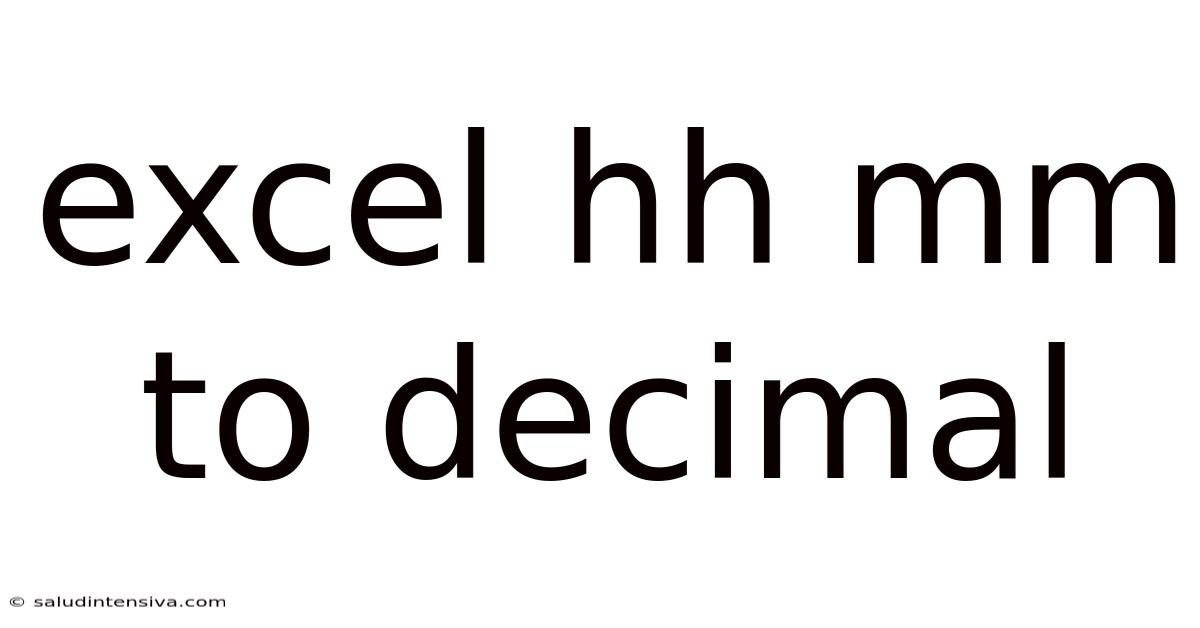
Table of Contents
Converting Excel HH:MM Time to Decimal Hours: A Comprehensive Guide
Converting time in HH:MM format (hours and minutes) in Excel to its decimal equivalent (e.g., 2:30 becomes 2.5) is a common task for many professionals, from project managers tracking hours worked to analysts processing time-series data. This comprehensive guide will walk you through various methods, explaining the underlying logic and addressing common pitfalls. We'll cover simple formulas, advanced techniques, and troubleshooting tips to ensure you master this essential Excel skill.
Understanding the Basics: How Excel Stores Time
Before diving into the conversion methods, it's crucial to understand how Excel stores time internally. Excel treats time as a fraction of a day. One day is represented as 1, so:
- 12 hours is 0.5 (12/24)
- 6 hours is 0.25 (6/24)
- 1 hour is approximately 0.041667 (1/24)
This seemingly complex representation is the foundation for all our conversion techniques.
Method 1: The Simple Multiplication Formula
This is the most straightforward method for converting HH:MM time to decimal hours. It leverages Excel's inherent understanding of time as a fraction of a day. The formula is:
=A1*24
Where A1 is the cell containing your HH:MM time. This formula simply multiplies the time value (which is already a fraction of a day) by 24 to express it as a decimal representation of hours.
Example: If cell A1 contains "2:30", the formula =A1*24 will return 2.5.
Method 2: Handling Time Values with AM/PM Notation
Method 1 works perfectly if your time is in 24-hour format. However, if you're dealing with AM/PM notation (e.g., "2:30 PM"), you'll need a slightly modified approach to ensure accurate conversion. The basic multiplication still applies, but you might need to adjust the cell formatting to ensure Excel interprets the time correctly. Make sure the cell containing the time is formatted as "Time" before applying the formula. The formula remains the same:
=A1*24
Method 3: Dealing with Errors and Non-Standard Time Entries
Real-world data often contains inconsistencies. You might encounter cells with text instead of proper time values, or values that Excel doesn't recognize as time. To handle these scenarios, use the IFERROR function in conjunction with the multiplication formula:
=IFERROR(A1*24, "Invalid Time Entry")
This improved formula will return the decimal equivalent if A1 contains a valid time value. If A1 contains an invalid entry (text, error, etc.), it will display "Invalid Time Entry" (you can customize this message). This error handling is crucial for data cleaning and robust analysis.
Method 4: Extracting Hours and Minutes Separately
For a more granular approach, you can extract the hours and minutes separately and then calculate the decimal equivalent. This offers more control and is useful for complex scenarios. Use these formulas:
- Extract Hours:
=HOUR(A1) - Extract Minutes:
=MINUTE(A1)
Then, combine these values to calculate the decimal hours:
=HOUR(A1) + MINUTE(A1)/60
Method 5: Using the TEXT Function for Custom Formatting
The TEXT function allows you to format the output of your conversion. For example, if you want to display the decimal hours with two decimal places, you could use:
=TEXT(A1*24,"0.00")
This will format the result to always show two decimal places, even if the result is a whole number. This improves the readability and consistency of your results.
Advanced Techniques: Handling Large Datasets and Data Validation
For large datasets, you can efficiently apply the conversion using the "Fill Handle" feature in Excel. Select the cell with the formula, hover your mouse over the small square at the bottom-right corner of the cell (the fill handle), and drag it down to apply the formula to the rest of the column.
Data validation helps prevent errors in your input data. By setting data validation rules to only accept valid time entries, you can ensure your conversion formulas work correctly without encountering errors. You can do this by selecting the relevant cells, going to "Data" -> "Data Validation," and specifying the allowed data type as "Time."
Explanation of the Underlying Math: Why it Works
The core principle behind all these methods is Excel's internal representation of time as a fraction of a day. When you enter a time value like "2:30," Excel interprets it as 2.5 hours out of a 24-hour day, which is 2.5/24 = 0.1041667. Multiplying this fraction by 24 gives you the decimal representation in hours (0.1041667 * 24 = 2.5).
Troubleshooting Common Issues
-
#VALUE! Error: This error often arises when the cell containing the time isn't properly formatted as a time value. Ensure the cell is formatted as "Time" before applying the conversion formula.
-
Incorrect Results: Double-check the cell formatting. Ensure that the cell containing the time is formatted as "Time" and the cell with the formula is formatted as a "Number" or "General" to display the decimal value.
-
Inconsistent Data: Clean your data before applying the conversion. Address inconsistencies, errors, and non-standard time entries using techniques like
IFERRORand data validation.
Frequently Asked Questions (FAQ)
Q: Can I convert time ranges (e.g., "9:00 AM - 5:00 PM") to decimal hours?
A: Yes. You'll need to first separate the start and end times into individual cells. Then, subtract the start time from the end time to get the duration. Finally, apply the multiplication formula to the duration to convert it to decimal hours.
Q: What if my time includes seconds (HH:MM:SS)?
A: The multiplication method still works. Excel handles seconds automatically as a fraction of a minute. =A1*24 will correctly account for seconds.
Q: How do I handle negative time values?
A: Excel handles negative time values (representing durations before a reference point) correctly. The multiplication formula will work without any modification, resulting in a negative decimal value.
Q: Can I automate this conversion for a large number of spreadsheets?
A: Yes. You can use VBA (Visual Basic for Applications) macros to automate the conversion process across multiple spreadsheets. This is a more advanced technique but offers significant efficiency gains for large-scale data processing.
Q: My decimal values aren't precise enough. How can I improve accuracy?
A: Excel's internal precision for time is limited. For extremely high precision, you might consider using alternative tools or programming languages designed for numerical computation. However, for most common applications, the methods described above provide sufficient accuracy.
Conclusion
Converting Excel HH:MM time to decimal hours is a fundamental skill that greatly enhances data analysis and manipulation capabilities. By mastering the different techniques and understanding the underlying principles, you can efficiently handle various scenarios, including error handling, custom formatting, and large datasets. This guide provides a comprehensive toolkit to confidently tackle this essential Excel task, empowering you to process and interpret time-related data effectively and accurately. Remember to always double-check your cell formatting and handle potential errors effectively to ensure the reliability of your results.
Latest Posts
Latest Posts
-
1 3 X 1 6
Sep 19, 2025
-
Lcm Of 8 And 4
Sep 19, 2025
-
10 Out Of 15 Percent
Sep 19, 2025
-
How Long Is 340 Minutes
Sep 19, 2025
-
16 7 As A Mixed Number
Sep 19, 2025
Related Post
Thank you for visiting our website which covers about Excel Hh Mm To Decimal . We hope the information provided has been useful to you. Feel free to contact us if you have any questions or need further assistance. See you next time and don't miss to bookmark.